Have you heard of Instructables? This site is amazing! As soon as I discovered it, I became obsessed with it. Instructables is a place where you can find step-by-step instructions of how to make almost anything imaginable. It's not only a place to learn how to do something new, but to get inspiration and ideas of how to be more creative. If you're just getting started with Photoshop, it might be useful to look at these common mistakes to avoid first.
The Instructable community is a web-based documentation platform where passionate people share what they do and how they do it. Instructables is dedicated to step-by-step collaboration among members to build a variety of projects.
Here we have collected some fun tutorials to show you exactly what Photoshop is capable of. In case you're looking for plugins instead, check out this awesome roundup of our favorite ones.
An in-depth look at the basic tools, as well as more advanced usages of these tools (marquee tool, zoom, move tool, quick select tool, crop tool, brush, and erase).
Take an ordinary photo and make the objects look miniature, without having a tilt-shift lens. This Instructable also describes how to choose the right photo to achieve this type of effect.
Learn how to edit a picture to have a slight texture on only part of your image in 8 simple steps.
This is a very simple method for getting great looking photos in seconds with Photoshop using a blending mode called "overlay".
Turn any photograph into a cartoon-like image.
This Instructable is going to quickly cover why the shifts are in your photography and how to fix it in post production.
A very simple tutorial to create a Galaxy Effect out of a photograph.
An alternative way to make a black and white photo in Photoshop, than the Mode > Grayscale.
These instructions will show you how to turn a boring black and white (B/W) photo into a vibrant colored photo using Adobe Photoshop.
Turn your idea into a movie poster. This Instructable breaks down the different steps in the thought process to create a movie poster of your very own. If the file turns out to be huge, make sure to check out these secrets to reduce file size.
Using just Photoshop, this tutorial shows you how to turn an ordinary photograph into a stencil worthy image in just a few minutes!
This tutorial walks you through the steps to make a lightsaber in a picture.
Make the illusion of an image fitting inside your text using clipping mask.
A basic tutorial of how to make a hazy, dreamy, skin-softening effect for your photos.
Learn how to alter the colors in only part of a photo for a more dramatic effect.
A fun guide to make a cross-stich pattern with symbols representing colors. It is perfect for decorations and gifts.
Turn your family photos into fun kids' coloring books for free! This simple tutorial will teach you how to turn any photograph into black and white outlines that you can print out at home. This tutorial creates this effect using Pixlr, a free alternative to Photoshop.
Ever wanted to change your eye color? Check out this color correcting technique.
Stitching multiple images together is a form of time-lapse photography. Here you are shown how to display a change in an object’s position over time.


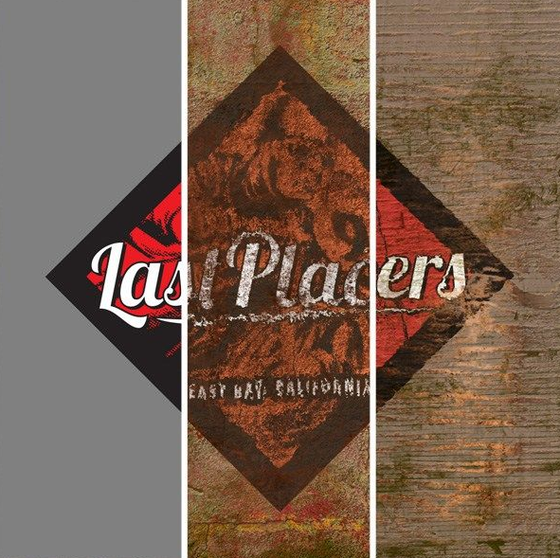
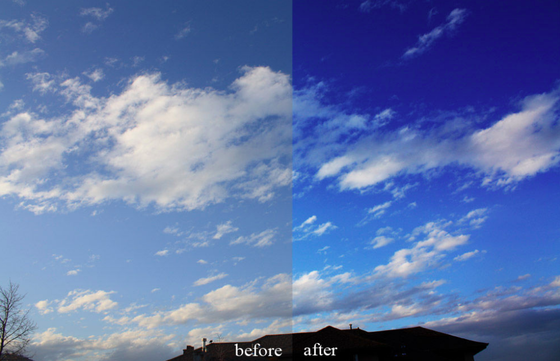


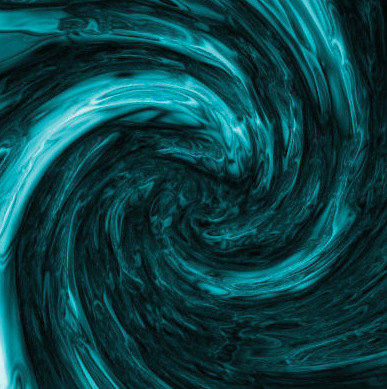
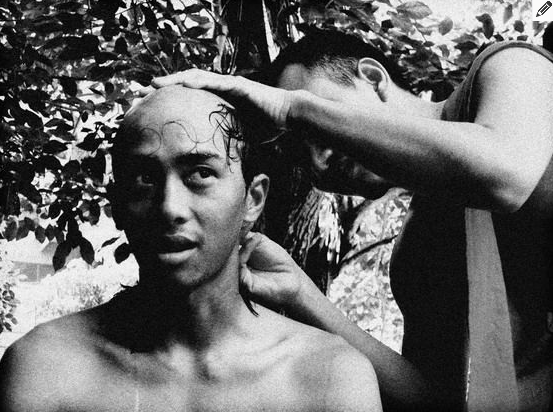



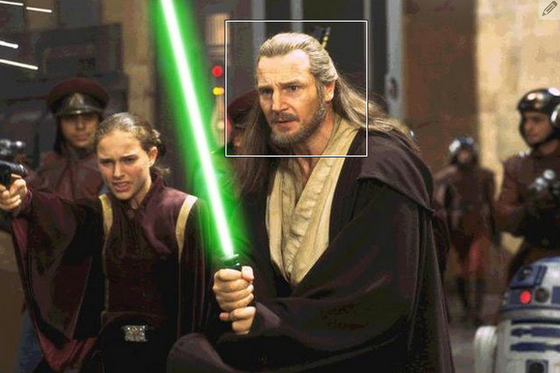


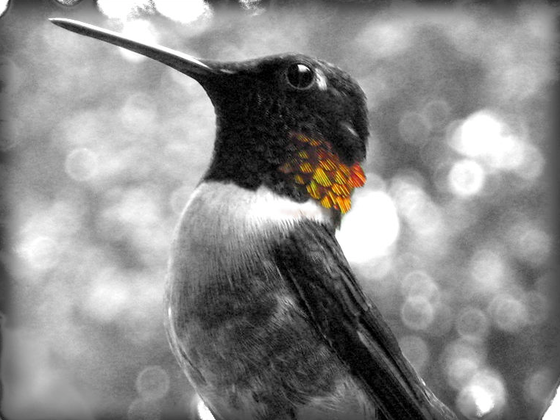
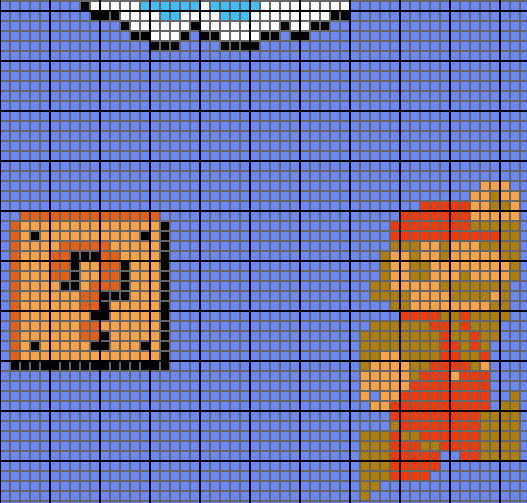
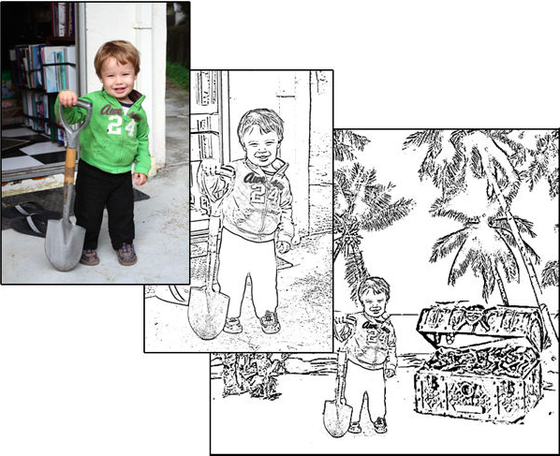
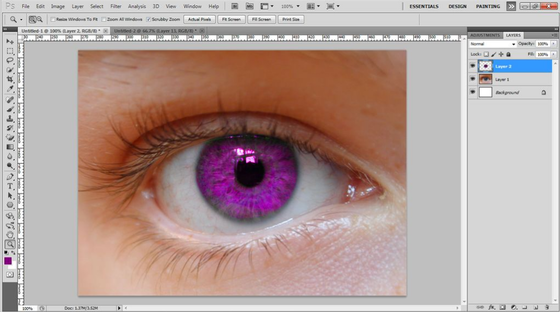


Comments
Post a Comment