Today, I’ve collected 50 great photo manipulation tutorials,
which will teach you many new features. All of them are designed for
beginners and intermediates and cover a huge range of techniques and
tools you should know to work with Photoshop like a pro.
Here, you’ll find tutorials on how to combine photos and brushes, apply textures, create light-leaks and other high-tech elements, mix the components on a suitable background and learn blending, lighting, image adjustment techniques and much more. Just scroll down, choose the tutorial you like and start working on creating your own surreal world.
1. How to Turn a Photo Into a Beautiful Painting in Photoshop (Tutorial)
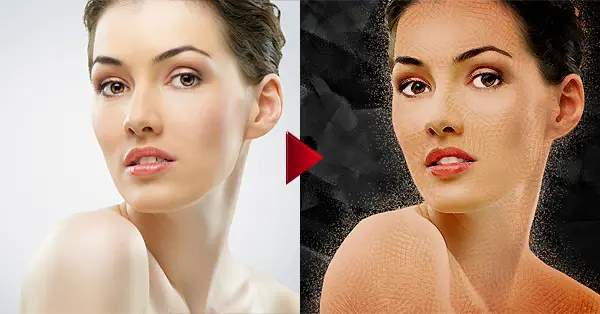
1. How to Replace a Woman’s Lipstick With Artwork Using Creative Retouching Techniques

2. How to Create an Amazing Watercolor Artwork in Photoshop

3. Create a Dynamic Portrait with Flashy Light Effects

4. Create a Fantasy Deer Photo Manipulation in Photoshop

5. Creating a Touching Story Scene in Photoshop

6. Create a Red Riding Hood Themed Photo Manipulation in Photoshopplus

7. The Police Officer – Photoshop Tutorial

8. Advanced Lighting – Manipulation Tutorial

9. Create a Soil Cake for Pie Charts and Infographics

10. Create a Beautiful Abstract Portrait in Photoshop – Psd Premium Tutorial

11. Create this Amazing Fashion Photo Manipulation with Abstract Smoke and Light Effects

12. Learn How to Photo Manipulate the Colorful Portrait ‘Transcendental’

13. Create This Surreal Representation of the Mind Artwork in Photoshop

14. Create a Lone Ranger Photo Manipulation

15. Amazing Light Photo Manipulation Tutorial

16. Design an Interesting Human Face Manipulation with Tree Roots Texture in Photoshop

17. How to Create an Easy Dispersion Effect in Photoshop

18. How to Create a Colorful Abstract Photo Manipulation in Photoshop CS5

19. Photo Manipulate a Magical Shoe House Scene

20. Photo Manipulate a Surreal Sky Station Scene

21. How to Create a Surreal Gothic Artwork in Photoshop

23. Professional Widow – ManipulationTutorial

24. Create a Dark, Conceptual Photo Manipulation With Stock Photography

25. Photo manipulation: Surreal oceanscape in a bottle

26. Create a Surreal Scene with a Cool Snail that Flies

27. How to Make a High-Impact Fashion Poster in Photoshop
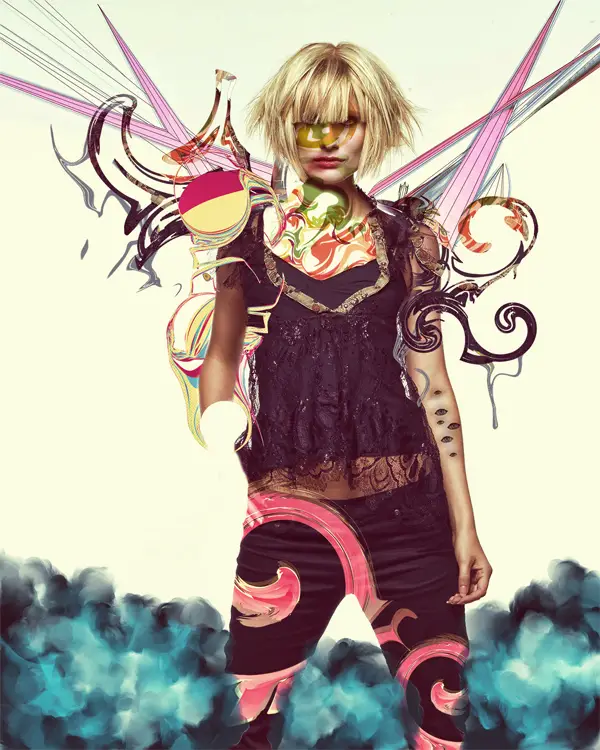
28. Create a Surreal Smoking Photo Manipulation

29. Lonely – Manipulation Tutorial

31. Create a Devastating Tidal Wave in Photoshop

32. End of the Road – Manipulation Tutorial

33. Photo Effects Week: Create a Fantasy Miniature World in Photoshop

34. Create an Abstract Playing Card Photo Manipulation

35. Design a Conceptual Album Cover in Photoshop
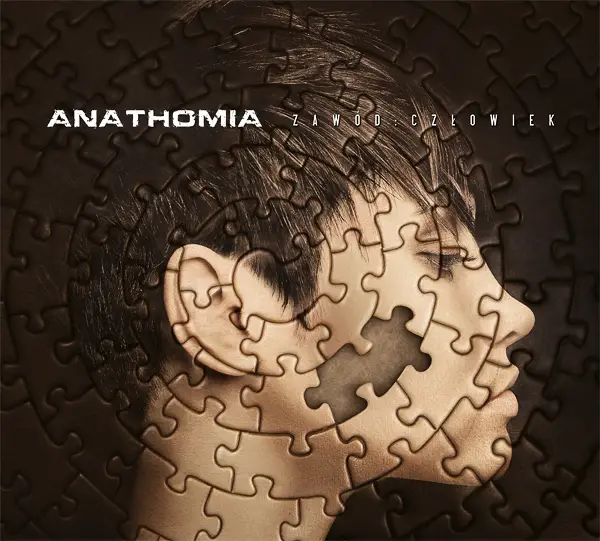
36. CREATE A SURREAL APOCALYPSE PHOTOMANIPULATION PHOTOSHOP TUTORIAL

37. CREATE AN INCREDIBLE STORY COMING ALIVE FANTASY PHOTOMANIPULATION

38. Serene Fantasy Photo Manipulation

39. Simple Facial Manipulation with Layer Mask and Custom Brushes in Photoshop

40. Design a Futuristic Abstract Portrait

41. Create an Epic Beach Disaster Scene

42. Create a Cybernetic Woman in Photoshop

43. Create a Surreal Landscape Using Photo Manipulation

44. How to Create a World Under the Sky using Photoshop

45. Create a Colorful Out of Frame Animal Composition

46. Design an Abstract Splattered Photo Manipulation

47. Photoshop tutorial: Advanced compositing techniques

48. Create A Unique Steampunk Photo Manipulation In Photoshop

49. Create This Stylistic Mixed-Media Artwork in Photoshop

50. How to Make a Melting Camera Scene

Here, you’ll find tutorials on how to combine photos and brushes, apply textures, create light-leaks and other high-tech elements, mix the components on a suitable background and learn blending, lighting, image adjustment techniques and much more. Just scroll down, choose the tutorial you like and start working on creating your own surreal world.
1. How to Turn a Photo Into a Beautiful Painting in Photoshop (Tutorial)
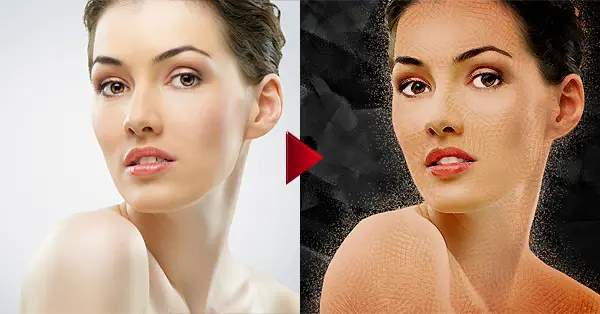
1. How to Replace a Woman’s Lipstick With Artwork Using Creative Retouching Techniques

2. How to Create an Amazing Watercolor Artwork in Photoshop

3. Create a Dynamic Portrait with Flashy Light Effects

4. Create a Fantasy Deer Photo Manipulation in Photoshop

5. Creating a Touching Story Scene in Photoshop

6. Create a Red Riding Hood Themed Photo Manipulation in Photoshopplus

7. The Police Officer – Photoshop Tutorial

8. Advanced Lighting – Manipulation Tutorial

9. Create a Soil Cake for Pie Charts and Infographics

10. Create a Beautiful Abstract Portrait in Photoshop – Psd Premium Tutorial

11. Create this Amazing Fashion Photo Manipulation with Abstract Smoke and Light Effects

12. Learn How to Photo Manipulate the Colorful Portrait ‘Transcendental’

13. Create This Surreal Representation of the Mind Artwork in Photoshop

14. Create a Lone Ranger Photo Manipulation

15. Amazing Light Photo Manipulation Tutorial

16. Design an Interesting Human Face Manipulation with Tree Roots Texture in Photoshop

17. How to Create an Easy Dispersion Effect in Photoshop

18. How to Create a Colorful Abstract Photo Manipulation in Photoshop CS5

19. Photo Manipulate a Magical Shoe House Scene

20. Photo Manipulate a Surreal Sky Station Scene

21. How to Create a Surreal Gothic Artwork in Photoshop

23. Professional Widow – ManipulationTutorial

24. Create a Dark, Conceptual Photo Manipulation With Stock Photography

25. Photo manipulation: Surreal oceanscape in a bottle

26. Create a Surreal Scene with a Cool Snail that Flies

27. How to Make a High-Impact Fashion Poster in Photoshop
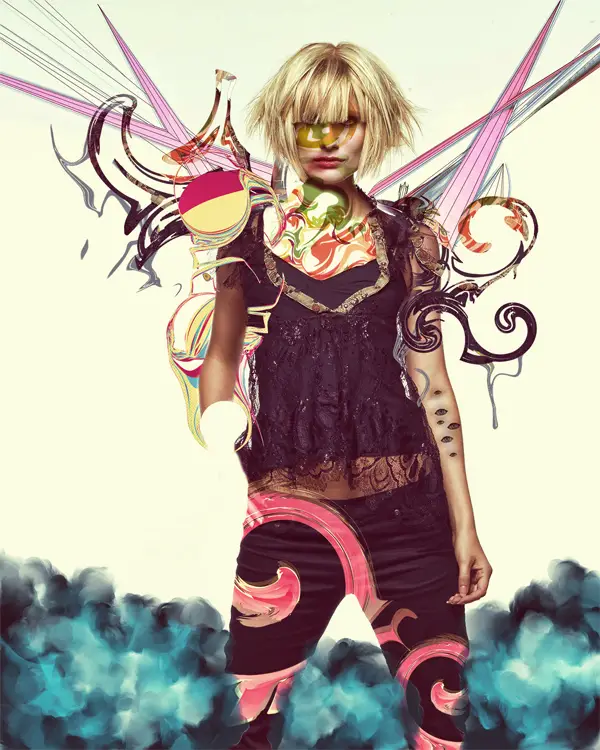
28. Create a Surreal Smoking Photo Manipulation

29. Lonely – Manipulation Tutorial

31. Create a Devastating Tidal Wave in Photoshop

32. End of the Road – Manipulation Tutorial

33. Photo Effects Week: Create a Fantasy Miniature World in Photoshop

34. Create an Abstract Playing Card Photo Manipulation

35. Design a Conceptual Album Cover in Photoshop
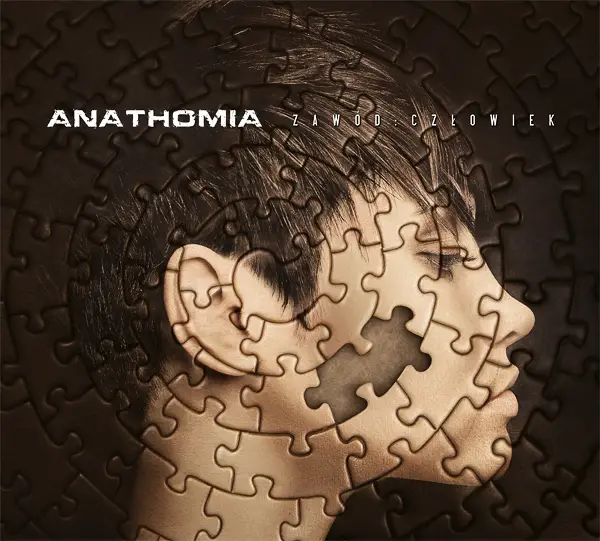
36. CREATE A SURREAL APOCALYPSE PHOTOMANIPULATION PHOTOSHOP TUTORIAL

37. CREATE AN INCREDIBLE STORY COMING ALIVE FANTASY PHOTOMANIPULATION

38. Serene Fantasy Photo Manipulation

39. Simple Facial Manipulation with Layer Mask and Custom Brushes in Photoshop

40. Design a Futuristic Abstract Portrait

41. Create an Epic Beach Disaster Scene

42. Create a Cybernetic Woman in Photoshop

43. Create a Surreal Landscape Using Photo Manipulation

44. How to Create a World Under the Sky using Photoshop

45. Create a Colorful Out of Frame Animal Composition

46. Design an Abstract Splattered Photo Manipulation

47. Photoshop tutorial: Advanced compositing techniques

48. Create A Unique Steampunk Photo Manipulation In Photoshop

49. Create This Stylistic Mixed-Media Artwork in Photoshop

50. How to Make a Melting Camera Scene

Thanks for your tutorial on image editing techniques. Hope, this will help people interested in graphic design.
ReplyDeleteGreat post about photo manipulation. Photo manipulation is also known as photo retouching. Photo manipulation is used to cover up all the faulty problem of the images such as noise cancellation, spot healing, color adjustment and saturation fixining. Thank you for sharing this post.
ReplyDelete