You know how powerful Photoshop may be in terms of photo editing, so almost each photo can be turned into a real masterpiece. You need just to know how to do that. Following Photoshop tutorials is a great way to learn new post-processing techniques.
Below you’ll find a showcase of fantastic Photoshop photo effect tutorials that will help you to dramatically improve your photos. Here you’ll find how to add matte and vintage look to your images, how to change the color of hair and eyes, how to remove unnecessary objects from your photo, add a tilt shift and back and white effects, play with sunspots and many more.

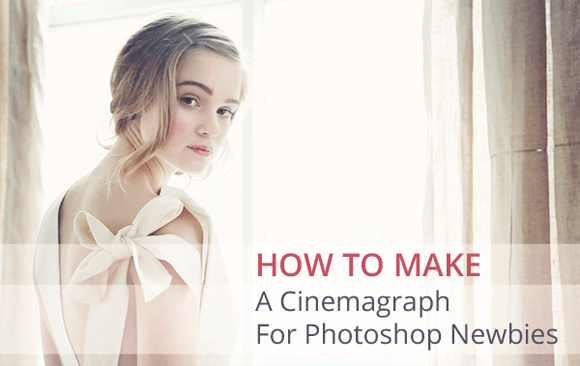





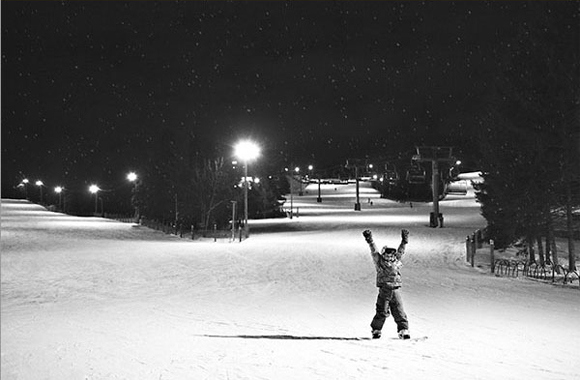

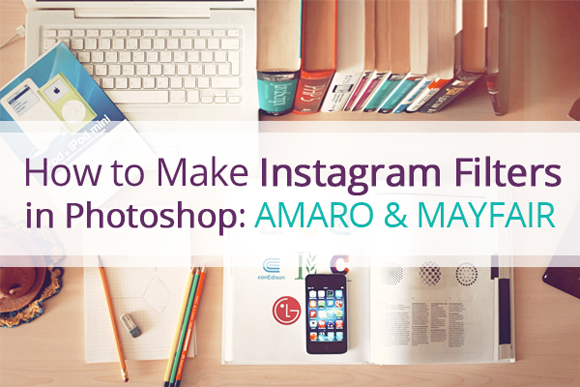


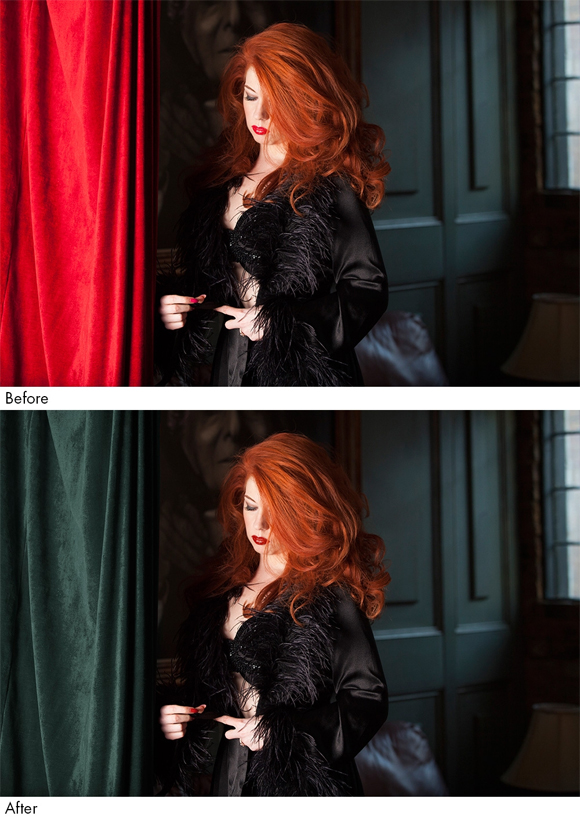







Comments
Post a Comment