Photoshop includes a 3D tools engine that draws on the capabilities
of graphics card to perform robustly. In this tutorial, you will learn
how you can use this new 3D engine to combine 3D sources and harmonize
other light sources, textures and use with 2D photographs.
The Crop tool hasn’t really improved since Photoshop CS, but in the
latest version of Photoshop, it comes with major changes. This
step-by-step guide demonstrates how to use this tool, which has received
a modern overhaul.
Adobe has enhanced Photoshop’s Layers panel, considering the feedback
from users and adding the options popular in other applications like
After Effects. For example, it allows changing the blending mode, fill
and opacity of different layers simultaneously. Just select the
respective layers prior making changes and it is done.
Adobe didn’t put Illustrator in Photoshop, but with some new powerful
vector tools, designers can now design and shape graphic elements more
easily and quickly.

For photographers, focal length, subject distance and aperture are the
key elements to identify in-focus and blurred parts of a photograph.
Most often, due to some technical limitations, it becomes hard to create
an intended effect.
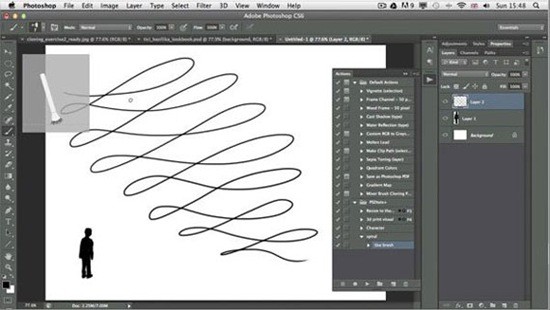
This tutorial teaches about the creative ways, which are possible with this new feature.
Cropping is a powerful tool, which can make a big difference in the
look of any image. The Crop Tool in Photoshop includes lots of major
enhancements to make it work even better. This tutorial focuses on the
new features introduced in the Crop Tool and helps us learning how to
use it more productively.
Photoshop introduces a brilliant and simple Brush Panel, which
features lots of new options. In this tutorial, you learn about using
Live Pen Tilt Preview, Brush Projection, the Erodible Tip and Airbrush
brushes and how to achieve quick and creative results with these tools.
If you are something like me, you’ll need Filters, which are robust
tools in Photoshop, to quickly create effects on the photographs. Oil
Paint filter in Photoshop offers everything that you might need to give a
photograph a painted look. In this tutorial, you will learn how to use
this new filter on your images.
Special effects can make a big difference to videos. Many think that
learning Adobe Premiere or After Effects is quite tough and painstaking.
Now, in Photoshop, we have a new addition of a video timeline panel,
which enables us to add effects to the video clips right in Photoshop.
One of the most state-of-the-art tools in Photoshop is a content
aware tool, Content Aware Move. Content Aware Move enables us to mark
pixels and drag the selection to some other part of a photograph without
using layers or masks. Photoshop clears the previous selection and
shifts the pixels to the new position. In this lesson you will learn how
to use this new tool in your work.
When Adobe first introduced Content Aware in Photoshop CS5, many
called this tool “magical” and extremely tough. But today, as we have
worked for more than two years practicing it, for many it has become an
indispensable tool in their design work. In Photoshop, you will see a
new addition, the Content Aware feature in the Patch Tool. In this
tutorial, you learn how to play with this new feature to get better
results.
Top-notch designers usually work with PSD files comprising of dozens
and, sometimes, hundreds of layers. Earlier versions of Photoshop were
not able to manage a large number of layers, but in Photoshop, Adobe has
included a few new tools for designers that they were dying to get
their hands on. Follow this tutorial, step by step, to learn how this
new Layer Panel and advance features can do for you in your designing
process.
Adobe Photoshop offers an impressive new Adaptive Wide Angle Filter.
The concept of this new tool is to enable us to straighten curves and
lines in photographs captured by a fisheye or wide-angle lens. This
tutorial will take you through a process of using this new filter
effectively, a nice feature for photographers.
Managing and working with a lot of text was a hassle in the previous
versions of Photoshop. For many, making global changes to text was a bit
daunting and time-consuming. Photoshop comes with new Paragraph and
Character style panels, which allow intuitive techniques to work with
our text and this tutorial is all about it.
Have you ever wanted to quickly select skin tones in a photograph?
Photoshop team introduced a new Skin Aware technology in Photoshop in
the Skin Tones options. This tutorial helps learning this new feature.
You may be familiar with Photoshop’s manipulation features, but the
new additions in Patch Tool makes retouching and re-composition
unbelievably easy and quick. Now, you have access to the features like
adaptation settings and content aware, which are taught in this
tutorial.
Adobe has not tried to put Illustrator’s tools in the Photoshop, but
it has introduced a new Vector Shape Layers feature that will stop many
from switching to AI, when they need to create elements containing flat
graphics. Whether you need quick and simple results or precise drawing
functionalities, this new vector shape layers will soon become an
indispensable tool in your arsenal.
Photoshop team added incredibly useful and smart Tilt-shift Blur
functionality that designers can use along with a saturation boost
function for simulating miniature model photography. This tutorial takes
us through the process of adding this effect to our photographs.
Lesa Snider discusses the new scripted patterns in Photoshop with a few intuitive techniques to apply this new function.
I’m sure you’ll admire the new Content-Aware Move tool. The
capabilities of this tool enable selecting elements and placing them at
some other area. Photoshop will re-blend the selected element into
whatever section of the photograph you place it to.
Though Photoshop always had a number of blur filters, they never
truly fascinated the photographers. Now, whether you are a seasoned or
fresh photographer, you’ll be stormed by the three incredibly useful and
new filters, what photographers always demanded: Field Blur, Iris Blur,
and Tilt-Shift.
Field Blur empowers us with unique ways to
create blur effect on our image. In this Photo Retouch tutorial, you’ll
see, Field Blur bestows us an extensive control over the effect as we
don’t just apply same blurring on the entire photo, but rather, we can
set and tweak the blur in any selected section.

This lesson takes us through the process of using Iris Blur, which is
a second of the new blur filters introduced in the Blur Gallery of
Photoshop. Besides having all the capabilities of the Field Blur, Iris
Blur has some other ways to precisely manage the techniques and areas
the blurring effect is used.
You will find two new inclusions to Color Range – Skin Tones and
Detect Faces. While working with photographs of people, Skin Tones
enables you to select the skin tones of the people. Photoshop selects
skin tones, and if Color Range select tones of other parts of an image,
there is a feature of Detect Faces checkbox to tackle it.
For photographers of all levels, pros and novices, taking snaps in
RAW is essential to get high-quality results. This tutorial takes us
through all the important features in Camera RAW 7.0, which
photographers will need the most.
27. Photoshop Tutorial: Black and White Photos with ACR 7
I have picked this tutorial to show you how simple is to get black
and white photos with ACR 7 as well as working with the HSL/Grayscale
panel and the Targeted Adjustment Tool.
Since the introduction of Camera RAW, there have been lots of
enhancements in every new version of Photoshop. It continued and now,
for photographers working with RAW images, Camera Raw has been upgraded
to version 7. Learn about new enhancements in this tutorial.
29.Photoshop New Adoptive Wide Angle Filter
In this tutorial, you will see how the Adaptive Wide Angle filter in
Photoshop enables us to create a distortion-free vertical panorama and
fine-tune the stitched image.
In Photoshop, Adaptive Wide Filter is a powerful tool for the
photographers, which enables to quickly achieve effects on the images,
when there is a less space.
There are lots of impressive new tools in Photoshop, which are added
in a free beta version, like Type Styles. The addition of Type Styles
makes it easy and quicker to define text styles, just as seen in
InDesign; it works the same for both paragraphs and characters.
In this tutorial lesson, a poppy photograph is used to show some
secret techniques of applying the oil paint filter in order to achieve
the desired results.
You have been familiar with the built-in filter, which was used to
give painting effects to the photographs, but those were not so
attractive. Adobe has released new Oil Paint Filter in Photoshop, which
is worth-using.
34. Photoshop 3D Tutorial
This lesson covers many of the new 3D features and workflows
introduced in CS6, which are the best and the designers will probably
use the most. In this tutorial, you will practice spelling the word
Bicubic in capital letters shaped buildings.
Lighting Effects filter has got a few new and enhanced features which are great to achieve different types of lighting effects.
Besides improving the Crop Tool, Adobe also added a new Perspective
Crop Tool. This impressively smart crop tool helps in quickly fixing
common distortion and perspective issues in a photograph. Go through
this tutorial to learn about it.
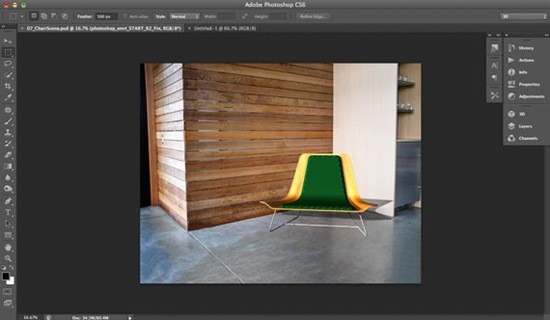
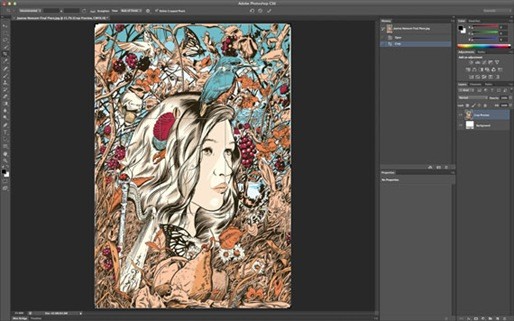
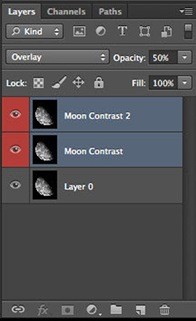
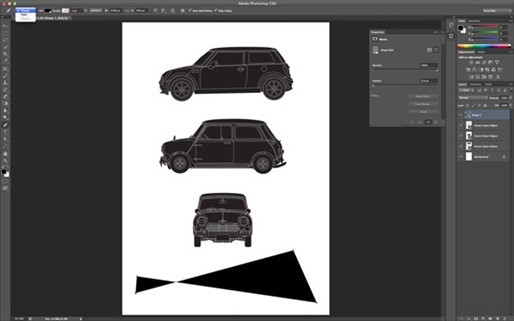

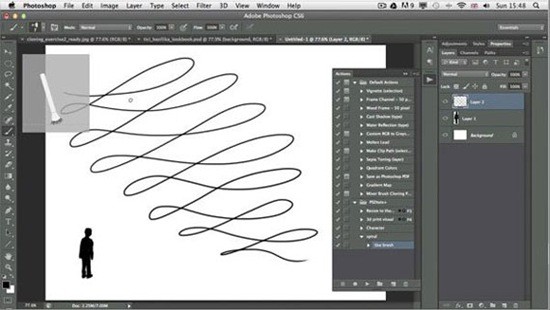
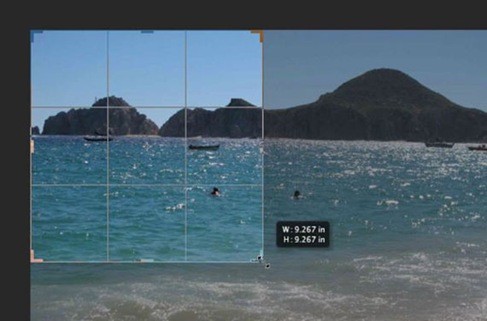


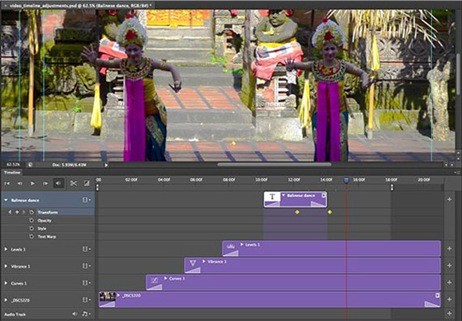

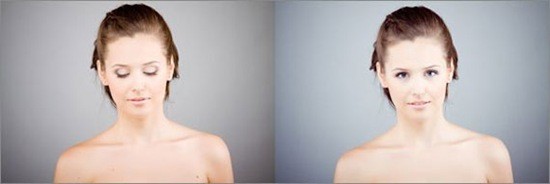

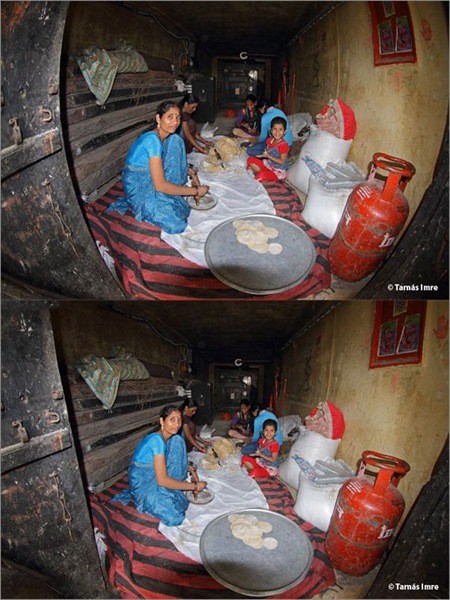
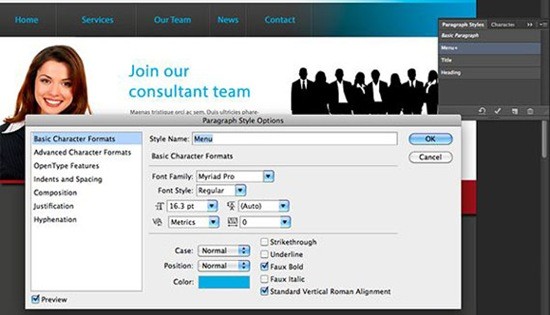

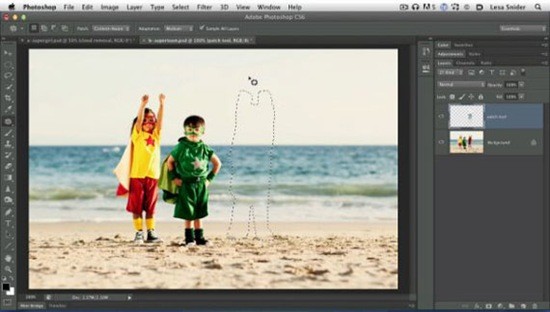




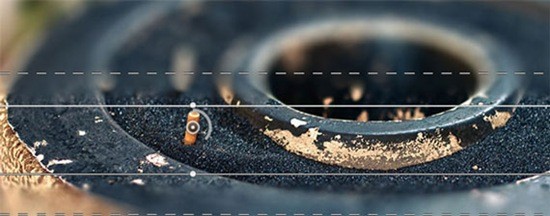




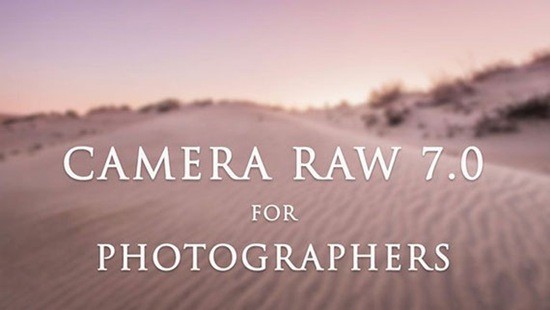

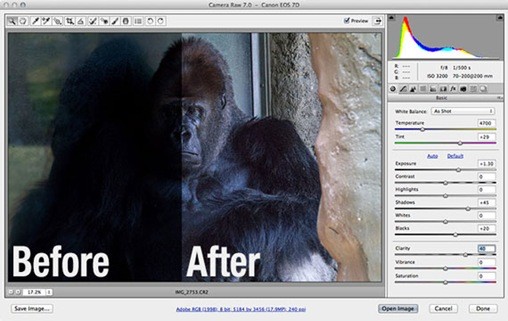


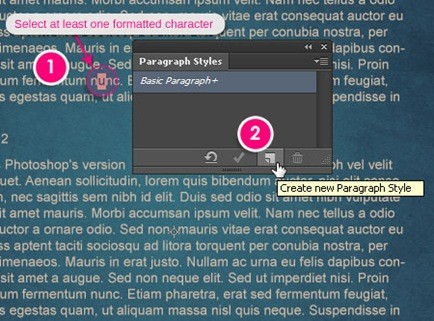



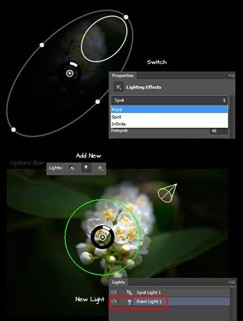

Comments
Post a Comment