If you are looking to learn about grungy metal, glass, water, clouds, fire, wet ink Photoshop text effect tutorials, you will find some by reading up on these tutorials. Try to play around with settings and colors on each of these to end up with your own look and feel.
Hopefully you find something that inspires you, plus maybe a trick or two on how to do something a bit different from what you’re used to. Here the best Photoshop tutorials for making text effects.
1. Wooden Type Treatment

2. Remarkable 3D Text
3. Cool Wet Ink Typography Effect
4. Copper Text Effect

5. High Quality Metal 3D Text
6. Vanity License Plate
7. Transparent Text Effect with Fresh Grass
8. Retro Text Effect
9. Torn Paper Edges

10. Gooey Text
11. Starry Text Effect in Photoshop
12. Patriotic Text
13. Ice Text Effect with Photoshop
14. Stylish Retro Text Effect
15. Colorful Glow

16. Semitransparent Amorous Text Effect
17. Eroded Metal with Photoshop
18. Horror Style with Dirt and Splatter
19. Papercraft
20. Grungy Metal

21. Luminous Glass

22. Burnt Wood

23. Abstract Text Effect
24. 3D Layered Text Effect

25. Metal Text Under 12 O’clock Spot Light

26. Folded Typo

27. Cloudy Text
28. Glowing Text in Space

29. Patch on Clothes
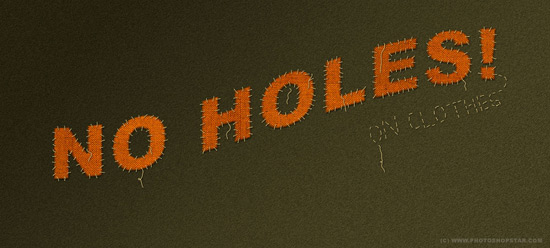
30. Easy Neon Style
31. Jelly Fish Delight
32. Advanced Glow Effects

33. Maddening Text Effect – Unlimited Variations
I hope you enjoy these tutorials and find them useful. Thank you for reading!
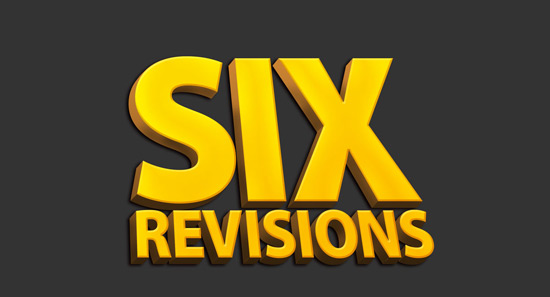


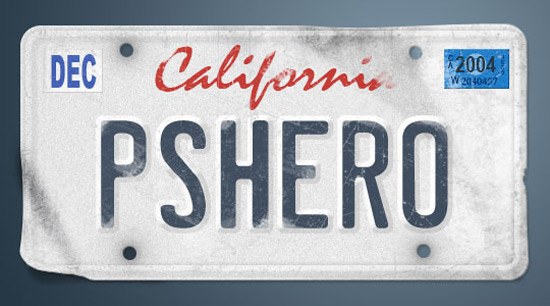






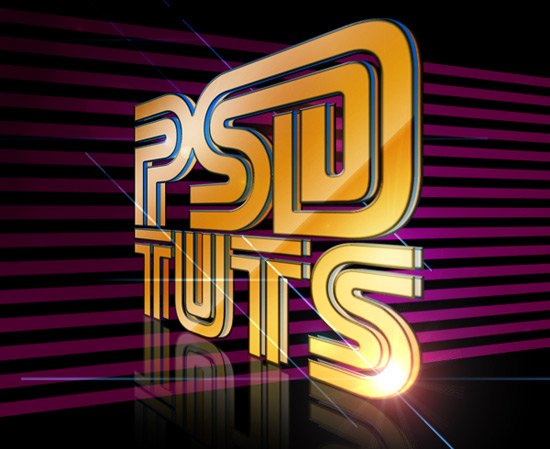

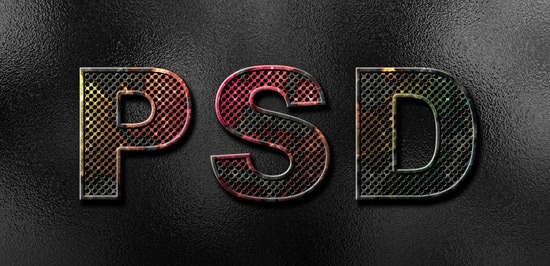




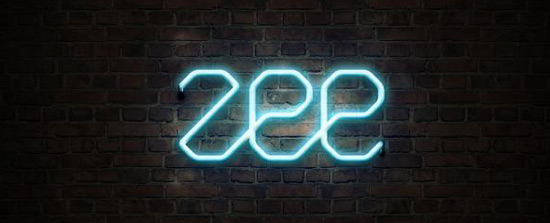


Comments
Post a Comment