Photoshop is the number one software to photo editing and we decided to list in this article some of the best tutorials that we have published in the last years.
In this article, we list 25 photo editing tutorials that will help you solve several problems that you may have when editing a photo.
Create an HDR Effect Using Luminosity Masks in Photoshop
In this Photoshop tutorial we will use luminosity masks in order to achieve a strong HDR effect and improve the overall look of our photo.
Create Depth of Field Effect in Photoshop
In this tutorial we will create a depth of field effect using only some standard Photoshop filters.
Learn How to Create Watercolor Effect
In this tutorial you will learn how to create watercolor effect on a photo.
How to Create a Landscape Change Effect
In this tutorial, you will learn how to create a unusual landscape change effect, which you can apply for any image that you want.
How to Turn a New Photo Into an Old Photo
In this Adobe Photoshop tutorial i will show you how to turn a new photo into an old photo.
Warm Colors on the Photo
In this Photoshop tutorial we are going to add warm colors to one photo playing with color settings and layer blending modes.
Remove a Person and Recreate a Busy Background Using the Clone Tool
In this Photoshop tutorial you will learn how to remove a person from an image and recreate the background to look very natural.
Change the Time of Day with Photoshop
In this Photoshop tutorial we will change day into night in a photo by using some simple techniques.
How to Retouch a Model with Photoshop
In this tutorial I’ll show you how to retouch a model portrait.
How to Add Light and How to Darken Landscape Images
In this tutorial I’ll show you how to change the atmosphere of an ordinary landscape in two opposite ways.
How to Create a Retro Desaturation Photo Effect in Photoshop CS6
In this tutorial I’ll show you how to create a retro desaturation photo effect in Photoshop CS6.
How to Add a Realistic Rainbow Effect to a Photo in Photoshop
In this tutorial we will create a realistic rainbow and add it to our photo.
How to Add a Grid Effect to Any Photo in Photoshop
In the following Photoshop tutorial you’ll learn how to add a Grid effect to any photo. We will use selections and layer masks in order to achieve the grid effect.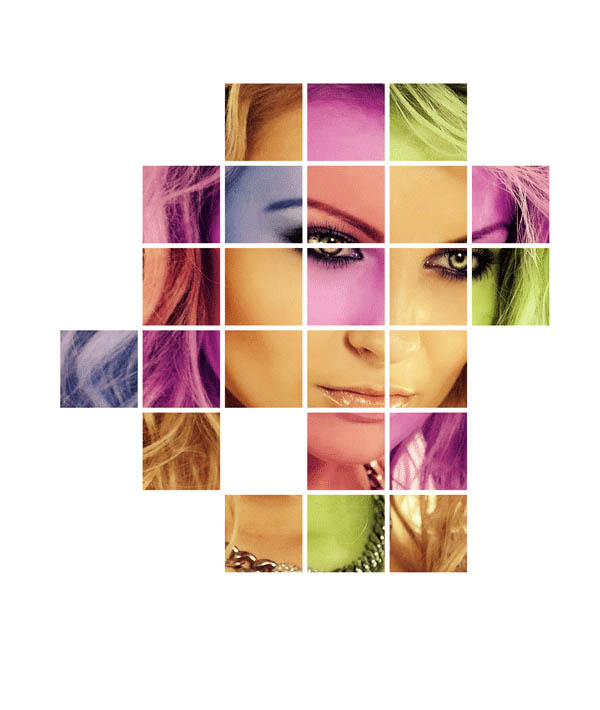
How to Add Clouds to an Empty Sky in Photoshop
In this Photoshop tutorial we will learn how to add real and fake clouds to an empty sky using nothing but the power of blending modes and some easy selection techniques.
Learn How to Make Your Photos Look Like Miniatures in Photoshop
We will use a Lens Blur filter in this Photoshop tutorial to create a tilt shift effect which in turn will make our photos look like miniatures.
Create a Double Exposure Effect in Adobe Photoshop
In is tutorial I’ll show you how to create a double exposure effect using several stock images, masking and layer modes.
How to Add a Polaroid Frame to Your Photos in Photoshop
In this Photoshop tutorial I will teach you how to add a Polaroid frame to any photo.
Add a Rain Effect to a Photo in Photoshop
In this Photoshop tutorial you will learn how to add a rain effect to a photo.
Add an Intense Effect to a Photo in Photoshop
In this Photoshop tutorial we will add an intense effect to a photo using simple and easy techniques.
Create a Wild Looking Colored Face in Photoshop
In this tutorial we will heavily modify colors, texture and mood to create a wild looking colored face in Photoshop.
Use Photoshop Blending Modes to Achieve an Intense Effect
In this tutorial we will learn how to use the power of Photoshop blending modes to achieve an intense effect.
Create a Dreamy Woman Portrait in Adobe Photoshop
In this tutorial I’ll show you how to create a dreamy woman portrait using adjustment layers, masking and colors.
How to Apply Creative Makeup with Photoshop
In this Photoshop tutorial I’ll show you how to add a colorful, fashion and creative makeup to a woman’s portrait.
Add Light Rays to a Photo in Photoshop
In this tutorial we will add some light rays to a photo in Photoshop.
Comments
Post a Comment