
Instant High Contrast Black and White Photos with Photoshop
Turn photos to high contrast black and white with Photoshop using Gradient Maps, the fastest and easiest way to create great looking b&w images.

How to Create a Picture in Picture Effect in Photoshop
Add fun and excitement to a photo by creating the illusion that a smaller, cropped version of the same photo is inside it!

Fade an Image to Any Color Background with Photoshop
Learn step-by-step how to fade an image to black, white or any color background with Photoshop! Perfect for adding space for text or to blend an image with a design.

How to Create a Monochromatic Color Effect in Photoshop
Learn an easy way to convert a full color photo to a single color with this simple monochromatic color effect in Photoshop!

How to Create a Drop Shadow Photo Border in Photoshop
Learn how to add canvas space and a drop shadow to an image in Photoshop to create a simple but stylish photo border.

Turn a Photo to a Pencil Sketch in Photoshop 2021
Learn how to turn any photo into a pencil sketch with Photoshop, plus three easy ways to add color to your sketch!

Fill a Shape with a Photo in Photoshop 2021
Learn how easy it is to draw a shape and place an image inside it with Photoshop 2021.

How to Create a Retro 3D Movie Effect in Photoshop
Return to the golden age of 3D movies by learning how to easily add a classic red and blue 3D effect from the 1950’s to any image with Photoshop!

How to Add Rain to a Photo with Photoshop
Learn how to add rain to your photos without getting your camera wet by creating the rain effect in Photoshop!

How to Add Falling Snow to Your Photos with Photoshop
Learn how to add realistic falling snow to your winter photos with Photoshop! Now updated for Photoshop CC 2021.

Add Transparent Text to an Image with Photoshop Layer Effects
Learn how layer effects make it easy to add transparent text effects to your image! Works with any version of Photoshop.

How to Mirror an Image in Photoshop
Learn a fast and easy way to mirror an image in Photoshop and create fun symmetrical designs from virtually any photo!

Add a Rainbow to an Image in Photoshop CC 2020
Learn how to brighten those stormy skies by adding a colorful rainbow to your image in the latest version of Photoshop!

Create a Painted Edges Photo Border in Photoshop
Make your image look like it was painted on canvas with this easy photo border effect!

Create Rainbow Eye Colors in Photoshop CC 2020
Why choose a single eye color when you can choose every color in the rainbow! Learn how to give someone rainbow colored eyes with Photoshop CC 2020!

Place an Image in a Shape with Photoshop CC 2020
Learn how to place an image inside a shape, and how to move the shape to a new background, in the latest version of Photoshop!

Create a Vertical Photo Collage with Photoshop
Learn step-by-step how to turn your images into a fun vertical photo collage with Photoshop!

Photoshop Quick Tip: How to Place Two Images Side by Side
Learn how to quickly place two related images side by side and combine them into a single composite image with Photoshop!

How to Create an Old Photo Effect in Photoshop
Learn how to turn a new photo into an old, vintage photo with Photoshop and its powerful Camera Raw Filter. Now updated for Photoshop CC 2019.

Create A Starry Night Sky In Photoshop
Add a field of stars to your night skies with Photoshop! You’ll learn how to create stars in Photoshop, add a glow and color to the stars, and how to blend the stars with your image!

How to Add a Border to a Photo with Photoshop
Learn how to add a simple border around your photo with Photoshop CC and CS6.

Blend Photos to Create a Movie Poster in Photoshop
Learn how to easily blend two images together like a Hollywood movie poster with Photoshop!

Turn A Photo Into A Collage With Photoshop
Learn how to easily turn a single image into a square photo collage in Photoshop! Step by step for Photoshop CC and CS6.

How To Create Twirl Art In Photoshop
Learn how to turn your photos into fun, colorful twirl art effects in Photoshop using Smart Filters and layer blend modes!

How To Blend Text Into Clouds With Photoshop
Learn how to easily blend text into clouds with Photoshop, as if your text is floating in the sky! We’ll create the effect using Photoshop’s Blending Options, and when we’re done, you’ll know how to blend text into any image or background you like!

How To Place Text Behind An Object In Photoshop
Learn how to easily place text behind an object with Photoshop! Create the same classic effect that’s used everywhere you look, from magazine covers to movie posters!
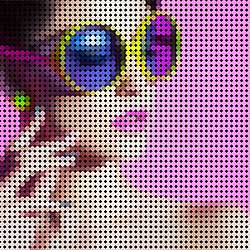
Turn A Photo Into A Pattern Of Color Dots With Photoshop
In this Photo Effects tutorial, learn how to easily turn any photo into a pattern of solid-colored dots with Photoshop!

Photoshop Pointillism Painting Effect
Learn how to easily create a realistic pointillism effect in Photoshop by turning your images into paintings of colored dots using the Pointillize filter, Smart Filters and layer blend modes.

Water Reflection Effect In Photoshop CC and CS6
Learn how to add a realistic water reflection to an image in Photoshop complete with water ripples! Our step-by-step guide!

How To Make Transparent Text In Photoshop
Need to add text to an image but there’s no good place to put it? Try adding it as transparent text! Learn how to easily create a transparent text area in Photoshop and turn your type into a frame for your subject!

How To Create A Watercolor Painting Effect In Photoshop
Learn how to easily turn a photo into a watercolor painting, and how to keep the effect fully editable, using Smart Filters and blend modes in Photoshop.

Vintage Photo Effect With Adobe Lightroom
Learn how to turn a new photo into an old fashioned, vintage photo with Adobe Lightroom! Once you know the steps, you can easily create the exact same vintage photo effect with Camera Raw in Photoshop!

Create An Easy Photoshop Color Splash Effect With No Selections Needed
No time for making selections? This tutorial shows you how to create a quick and easy Color Splash effect in Photoshop with just a Gradient Map adjustment layer, a layer mask and a brush!

How To Enhance A Sunset Photo With Photoshop
Learn how to easily enhance a sunset photo and restore those warm golden hues with a Gradient Map adjustment and a layer blend mode in Photoshop!

Rainbow Eye Color Effect in Photoshop
Why choose a single eye color when you can choose every color at once! Learn step-by-step how to easily give someone rainbow colored eyes with Photoshop! Video + Text.

Flip, Mirror and Rotate Image Designs and Patterns in Photoshop
Learn how to create fun and interesting designs and patterns from a single image in Photoshop simply by flipping, rotating and mirroring it, and experimenting with different layer blend modes!

How To Fill A Shape With A Photo In Photoshop
Learn how to easily fill a shape with an image using clipping masks in Photoshop! Step by step, perfect for beginners!

Photo To Color Pencil Sketch With Photoshop CC
**Now with video!** Learn how to easily turn any photo into a black and white pencil sketch, then learn how to colorize it, first using the photo’s original colors, then with a single color, and then with a gradient!

Photoshop Sparkle Brush And Motion Trail Effect
Learn how to easily create a custom sparkle brush from scratch in Photoshop, then how to use the brush to add a magical sparkle trail to your photo! Now updated and expanded for Photoshop CC and CS6.

Sunlight Through Trees Effect With Photoshop
Learn step-by-step how to create the illusion of sunlight shining through trees with Photoshop! Now for Photoshop CC and CS6.

Using A Photo As Its Own Background With Photoshop
In this Photoshop effects tutorial, learn how to easily turn any photo into its own decorative background or border! Now for Photoshop CC and CS6!

Add A Rainbow To A Photo With Photoshop
Learn step-by-step how to easily brighten the skies in your photos by adding a rainbow! For Photoshop CC 2019 and earlier.

How To Use The Oil Paint Filter In Photoshop CC
The Oil Paint filter is back! Learn step-by-step how its Brush and Lighting options make it easy to turn any photo into an oil painted masterpiece.

Photo To Detailed Sketch With Photoshop
Learn how to turn any photo into a sketch with lots of fine detail, great for landscapes, architecture photos, still lifes, and more! And, learn how to complete the entire effect from start to finish in 60 seconds!

How To Add Lens Flare To An Image With Photoshop
Learn how to add lens flare to your photos without harming the original image using Photoshop’s Lens Flare filter and the non-destructive power of layers and blend modes!
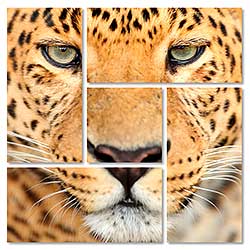
Shape Cluster Photo Display With Photoshop CC
In this photo effects tutorial, learn how to divide a single photo into multiple sections and display it as a cluster of shapes! Now fully updated for Photoshop CC!

How To Blend Textures With Photos In Photoshop
Add more interest and creativity to your images by learning how to easily blend textures with your photos using layer blend modes in Photoshop!

Worn, Torn Photo Edges Effect In Photoshop
Learn how to take the normally sharp, straight edges of a photo and make them look worn, torn and faded. Now fully updated for Photoshop CS6 and CC!

Add Rays Of Sunlight To A Photo With Photoshop
In this photo effects tutorial, learn how to easily add rays of light to an image and make a beautiful sunset photo even more magical!

Easy Selective Color Effect With Photoshop
Learn how to easily add a selective color, or splash of color, effect to an image in Photoshop with no selection tools needed! Convert your photo to black and white, and then bring back the color in your main
Comments
Post a Comment