How to Create a Packaging Design Mockup in Photoshop

Using this technique, skilled photographers can create photorealistic product mockups, which are so demanded by logo designers. You will learn how to add perspective to smart layers and enhance your mockup with blur effects.
Paper Cutout Text Effect
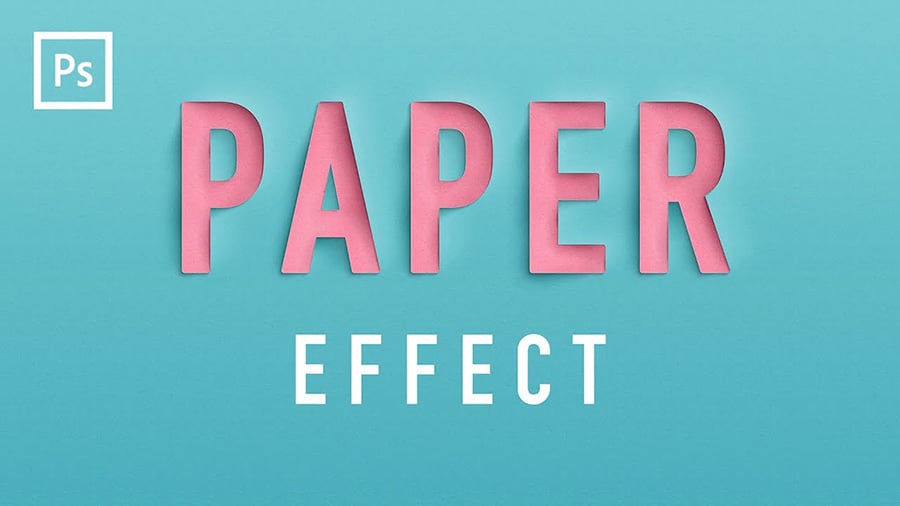
This complex text effect imitating cutout paper can be easily mastered by you with the help of this step-by-step video tutorial by Mighty.
Wrap Text & Graphics onto Complex Surfaces with Displacement Maps
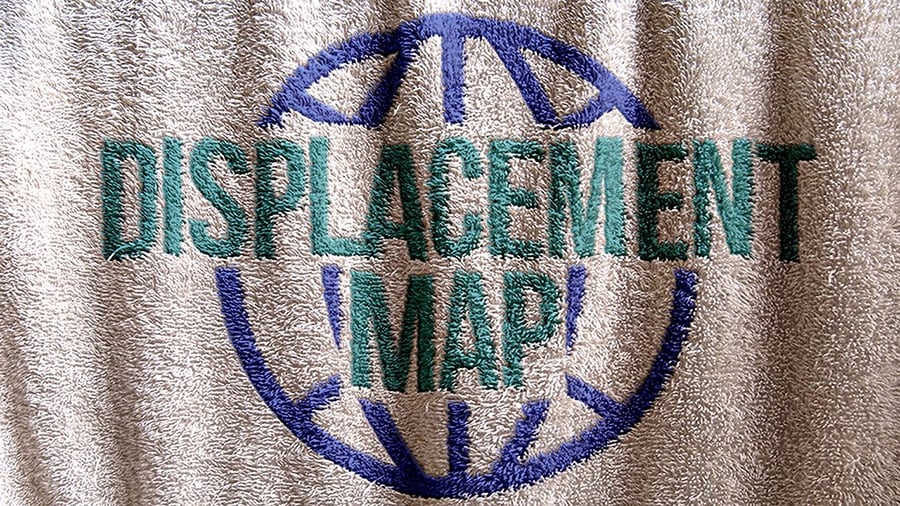
Another great way to create photorealistic mockups is applying smart objects to non-flat surfaces with the help of displacement maps and such widely used Photoshop effects as “Bevel and Emboss” and “Gaussian blur.”
How to Create a Glowing, Multi-Colored Neon Sign

Learn how to create a multi-colored neon sign using simple Photoshop filters. This tutorial by Marty from Blue Lightning TV is incredibly detailed and is suitable even for absolute beginners.
How to Create a Dispersion Effect in Photoshop

One of the most popular Photoshop effects is now available for you for free. You will learn how to turn your photos into artistic masterpieces with this popular dispersion effect. The result heavily depends on the brushes you use, so you can experiment with them and create endless variations of the same effect.
Create Seamless Watercolor Patterns in Photoshop

In this tutorial, Teela Cunningham will teach you how to turn your abstract watercolor backgrounds into seamless patterns. This technique can be used to create professional swatches and graphic styles for Photoshop and Illustrator (and later sell them on online marketplaces).
Comments
Post a Comment