1. Realistic denim texture
Denim, a rugged cotton twill textile has been around for a long time. The variations you can make to this are many. Check out the Bonus features at the end of this article as one of them features denim!2. Create an Awesome Grass Texture in Photoshop
The texture of Grass can be used for many different designs, and also here the variations are many.3. Realistic crumbled paper
The crumbled paper texture is a texture that always is popular. It’s a fairly easy one to get realistic and the uses are many; business cards, websites, brochures, flyers – you name it.4. Military style
Military style textures are mainly popular for those who make artwork that features military machinery or personnel. But how about switching the colors around a bit? That way you get a versatile look that goes with anything.5. Reptile/dragon scales
These cool and versatile scales can be made in any color combination you want. This can be used as an exotic part of a design or to actually be used as skin for a dragon, snake or dinosaur you’ve created.6. Brushed Aluminium
This is a texture trying to recreate the look of the good old Mac Powerbook (g4). Nowadays many things do come with this finish, maybe it even could be cool for a web design or business-card?7. Metal Mesh
To add an extra dose of industrial funk to your design this very easy-to-make texture is worth a try.8. Rusty texture
Rusty textures are quite in in several types of design. They make great additions to so-called “grungy” looks.9. Glass
There are many ways of recreating the look of glass. This way is probably one of the easier ones.10. Canvas texture imitation
By adding a texture to a picture you have you can make it fit better into a design or even on your wall. In this tutorial you will learn to make a canvas texture that has hundreds and hundreds of uses.11. Marble
Marble has many different uses, mainly building and sculpturing. Marble comes in several color combinations from the pure white, via red and green – to black. In this tutorial you will learn to make a green one but changing the color is very easy.12. Rock / stone
Rock can be made several ways. In this tutorial you will learn how to make it in a very quick way. Remember to try out different colors and settings to give it your own look and feel.13. Rusty Surface
This rusty surface is quite easy to make and looks pretty realistic too. Customizing colors and patterns can be done quickly as well.14. Fabric folds
This texture is very versatile. Choose the color that fits your design and this can be anything from curtains to bed sheets. Tweak it a bit and it can even be just some sort of smooth abstract element.15. Wood
Wood has always been popular to recreate in Photoshop, and it’s easier to get it realistic than you might think at first. This tutorial gives kind of a worn wooden look – great for many types of designs.16. Wood (2)
This second wooden texture tutorial gives us a darker type of wood.17. Leopard skin
An exotic skin texture that can be used for many different projects.18. Fur
Another type of recreating fur. Easy to follow and customize.19. Grungy paper
By using the Photoshop texturizer filter, blend-modes and more you can create this grungy paper look. Perfect for everything from web design to birthday-invitations.20. Leather
Leather hasn’t been the most popular texture for a while but I see it coming more and more back. Playing around with different colors gives you an interesting look to add to almost any design-project.21. Diamond Plating
In this tutorial Corey Barker combines Photoshop and Illustrator to make a pretty cool diamond plating texture that can be used in many designs.22. Metal “fence”
If you don’t have Illustrator or the skills to make texture #21, this is a more light versions of the same look. Play around with some settings and make your own metal.23. Grungy Metal (+ a star)
Grungy is in, and if you don’t feel like making a rusty texture then maybe metal could be an option?24. Lava Texture
This crazy looking texture can be used as lava or play around with settings for an abstract look.25. Red slate tile
Recreate tiles in a house or use it for a design. This good old tutorial gives an interesting look.26. Bubbles
An easy tutorial showing a texture that can be highly customized to fit many types of designs.27. Cool stage curtain
This can be used as a background for your project or as part of it. A very well-explained tutorial with a professional look in the end. Takes a while to make compared to some of the others, but is definitely worth it.28. Realistic sky
Adding some sky can be the extra it-factor needed to create a stunning piece of art/design.29. Leaf texture
Leafs look quite interesting when you look closely. Here’s a tutorial on how to recreate that.30. Fabric textures
We finish off with a tutorial that shows us how to easily create several different kinds of fabric. Remember that as easy as they may look it will only require minor adjustments and colorization to get completely new results. This means endless variations!
Those were the 30 texture tutorials I had found for you this time, I hope you enjoyed them!
Finally, here are some cool tutorials related to textures:


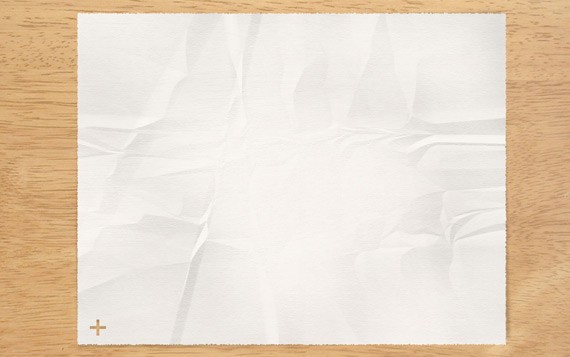


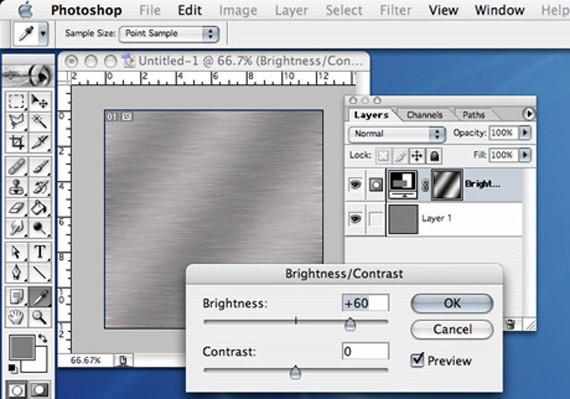

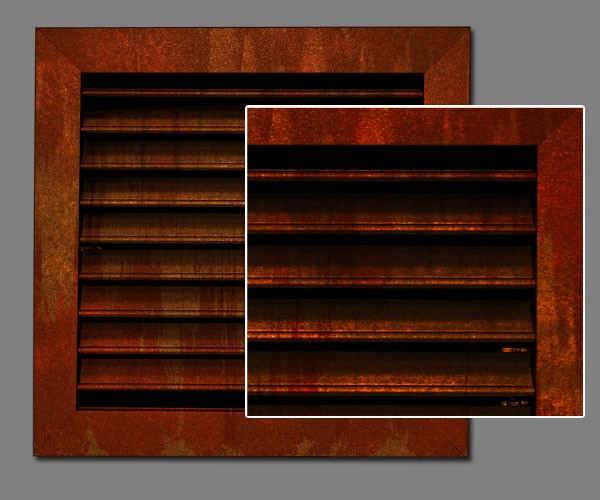


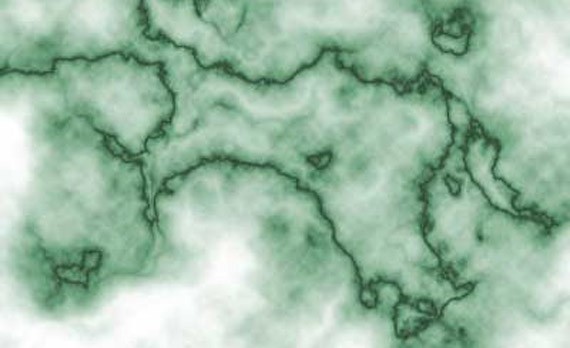

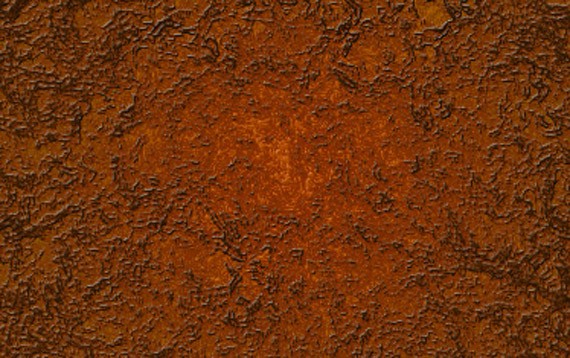

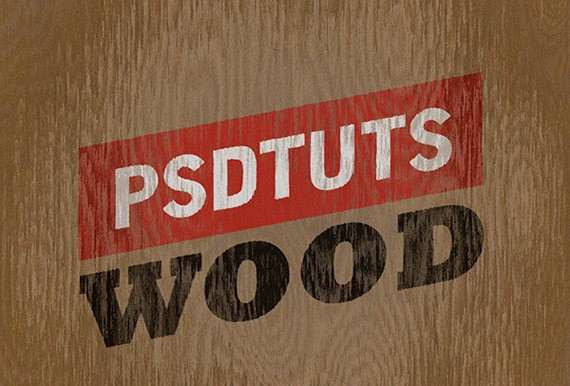




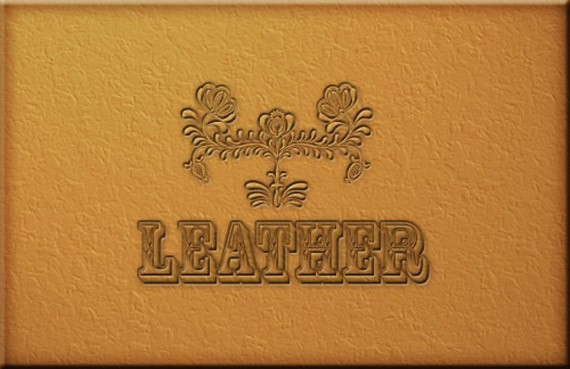
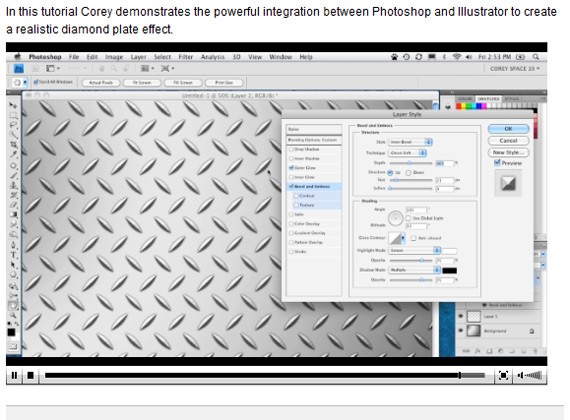
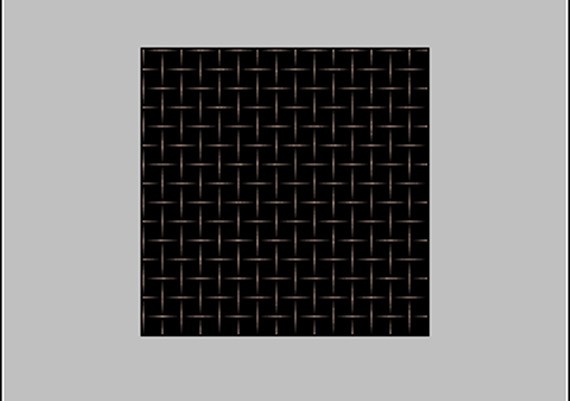
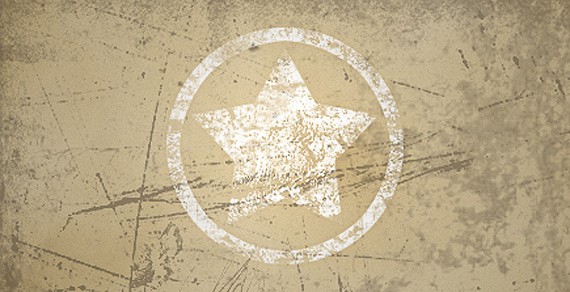

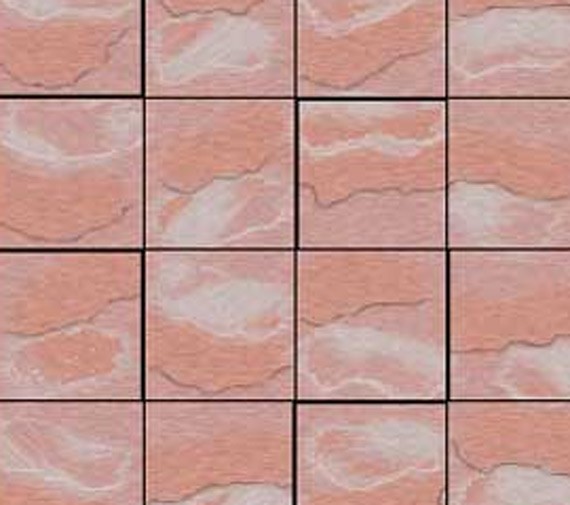
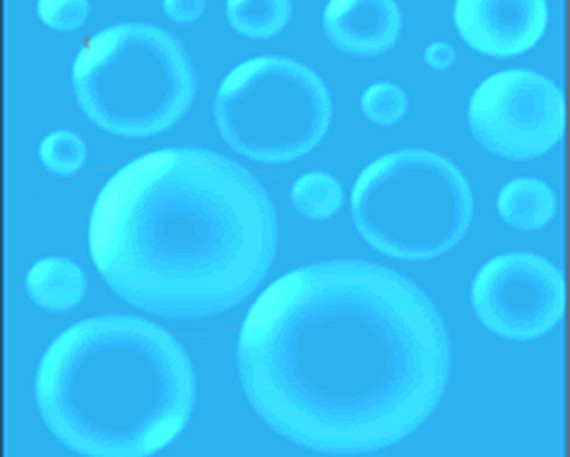



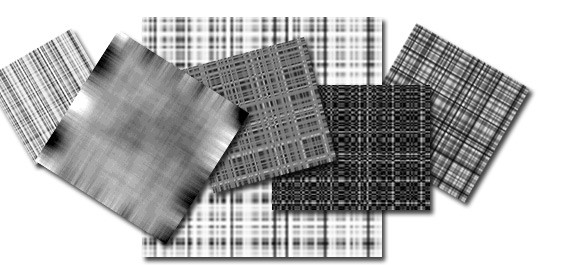
Comments
Post a Comment