1. Create a Spectacular Grass Text Effect

Use the Pen Tool and a lot of patience to create this excellent grass effect.
2. Create a Layered Glowing Text Effect

This beginner-level tutorial allows you to create text that glows.
3. Using Light and Shade to Bring Text to Life
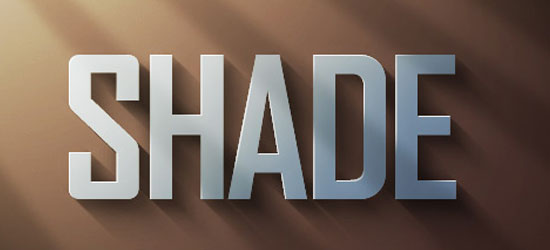
Learn about the concepts behind lighting and shading to make your text stand out.
4. Transparent Glass Lettering

This is PSDTUT’s rendition of the popular glass text effect.
5. How To Create A Gold Text Effect

A classic text effect that rarely turns out classy (instead of gaudy and cheesy).
6. Icey Styles

Uses some basic Layer Styles like Bevel and Emboss to create a cold text effect.
7. Dramatic Text on Fire Effect

Set your text on fire with the Smudge Tool and some layer masking.
8. Wood Inlay Text

Using wood textures and some layer masks, you can create this "wooden inlay" effect.
9. Watercolor Text

Learn about the Brushes Palette to achieve a water-color painting effect.
10. The Sugar Bag Effect

Find out how to create this "Sugar Bag" effect using basic Layer Styles and selections.
11. Text In Stitches

This tutorial shows you how to create an stiched effect using a custom brush set.
12. Text Ticker

Mimic the text that you commonly see in "news tickers".
13. Cartoon/Comic-Style Text Effect

This is PhotoshopStar’s rendition of this popular pop-culture text effect.
14. ‘Bee Movie’ Text Effect

Use a load of Layer Styles to create this text effect seen in the film "Bee Movie".
15. Simple, Sleek and Stylish Text Effect

Create a quick and sleek "Web 2.0" feel with this easy Photoshop tutorial.
16. Smooth Glass Type

Learn how to create a translucent text effect.
17. Moon Shine Text Effect

Quickly create this "dreamy" text effect using some basic Layer Styles.
18. Colorful Glowing Text Effect

Create this layered, glowing effect by separating the text in individual layers and a white to transparent gradient layer to get this cool, colorful glowing text effect.
19. Bubble Text

This is another quick tutorial on how to make this text effect using layer styles.
20. Killer Halftone Effect

This tutorial shows a way to apply the halftone effect to the background of your text.
21. Text on Turf

This tutorial uses the Noise Filter to create the grass-like texture.
22. Spray Paint Text

Create your own digital grafitti by following this excellent tutorial from PSD Learning.
23. Scanline Text

This is PSD Learning’s beautiful take on the relatively "old-school" scan line technique.
24. Retro Text

This tutorial uses both Photoshop and Illustrator to create a retro look.
25. Grunge Text Effect

This tutorial from psdfan shows you how you can apply this popular effect on text.
26. Pimp your text

Can’t afford real bling-bling? Make some digital ones with this quick tutorial.
27. Paint Effect

UBL Designes shows us how to accent text as though you splattered paint on it.
28. Spectacular Style Text Effect

Create a 3D text effect by duplicating layers and offsetting each layer.
29. Shining Neon Text Effect

Create a colorful neon text effect by using a Gradient Overlay and a few Layer Styles.
30. Super Cool Frilly Bits Typography

Uses vector files to accent your text to achieve a similar look as the sample.
Comments
Post a Comment