1. 10 Steps to Improving Your Photoshop Skills
Ten useful tips that will improve your Photoshop skills such as subscribing to galleries and forums and reading magazines.
2. 9 Essential Principles for Good Web Design
Web design can be deceptively difficult as it involves achieving a design that is both usable and pleasing, delivers information and builds brand, and is technically sound and visually coherent.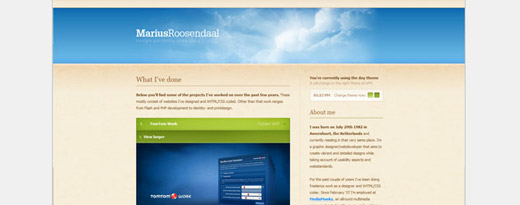
3. 6 Photoshop Tips and Tricks That You Probably Don’t Know About
Here are 6 Adobe Photoshop tips and tricks that you probably don’t know about (I bet you don’t know at least one).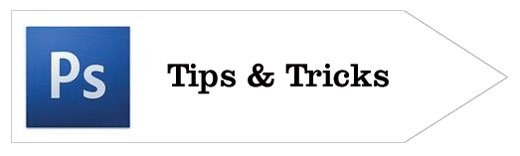
4. Hodgepodge of Photoshop Tricks
Chris Coyier offers very useful Photoshop tricks in this 36-minute long screencast.
5. Photoshop Tips & Tricks – Variety Pack Volume 1
Here is a collection of useful tips and tricks to improve your Photoshop skills.
6. How to choose the right image format?
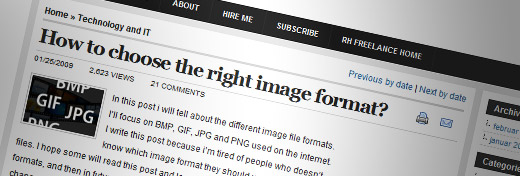
Editor’s Note: The above tutorial above is no longer available.
7. Removing Image Backgrounds in Photoshop: Magic Extractor Tool

8. 15 Tutorials for Recreating Authentic Photo Effects
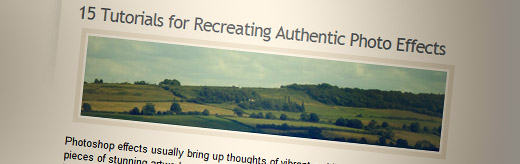
9. Enhancing Photos with High Pass Filter
Tutorial using the Shadows/Highlight adjustments showing how you can easily simulate a sort of HDR style.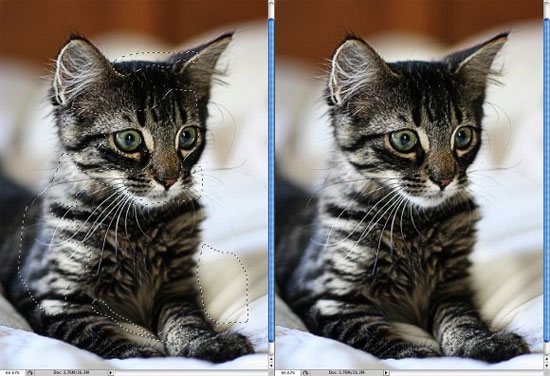
10. The hidden power of Photoshop brush tool
Adobe Photoshop Brush tool is very powerful and this tutorial explains several useful features in it. To learn all features, you can simply open the Brush palette (Window menu – Brushes), change each setting and try the result when you draw a stroke.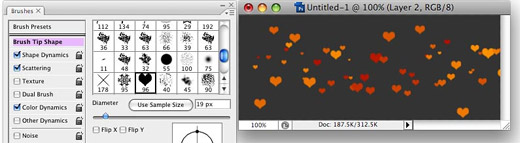
11. Photoshop CS4: Droplets
In video tutoria, you’ll learn how to create a Droplet in Photoshop and how it can help improve your workflow!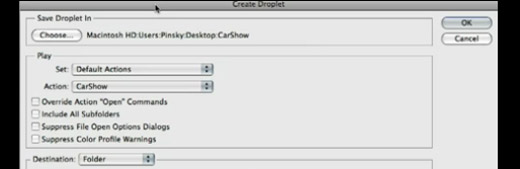
12. Photoshop: Smart Filters
Learn how to use smart filters in this advanced video tutorial.
13. "Background Eraser Tool" is the new Magic Wand
This tutorial explains how to use a very little known Photoshop tool call "Background Eraser Tool". It’s a super useful tool for removing background colors while preserving the main picture that you want. It’s pretty simple so you can start using it immediately after the tutorial.
14. 10 Photoshop Techniques You Can’t Work Without
Learn 10 advanced techniques you may not know about.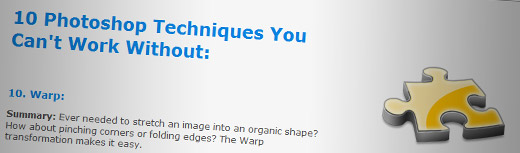
15. Guide to Halftone Pattern
This tutorial will go through the different steps and settings to achieve a halftone pattern.
16. Clone out distracting backgrounds in Photoshop (and Elements)
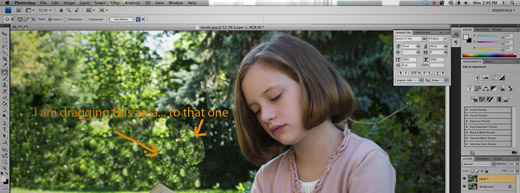
17. How to Use Fit Image in Photoshop – Video Tutorial
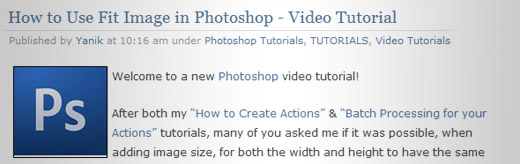
18. Top 10 Killer Photoshop Combo Moves
Master these killer Photoshop keyboard combos and you’ll find yourself with more time for the important things. These combos assume you’re using Photoshop CS3 on Windows platform with default keyboard shortcuts.
19. 5 Techniques for Enhancing Contrast in Digital Photos

20. How To Make Digital Photos Look Like Lomo Photography
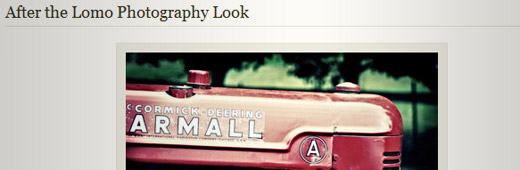
21. Warning: These 9 Photoshop Techniques May Result In Great Photos
Post-Processing (or photo editing) is what makes a good photo great. Cameras produce a good starting point, but post-processing is where the magic happens. Try out some of these creative post-processing tricks to boost your artistic style.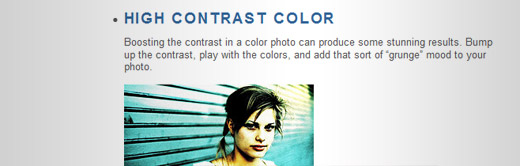
Comments
Post a Comment