1. Make your photo impressive

2. Creating Dreamy Photos

3. Coloring a black and white image

4. Post processing: Digital to fake Black & White Film
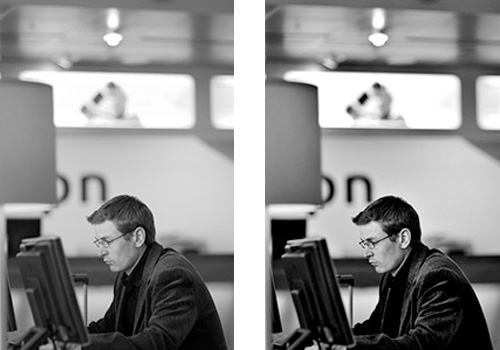
5. Changing Hair Color in Photos

6. Nesting Smart Objects for Multi-Mask Effects in Photoshop
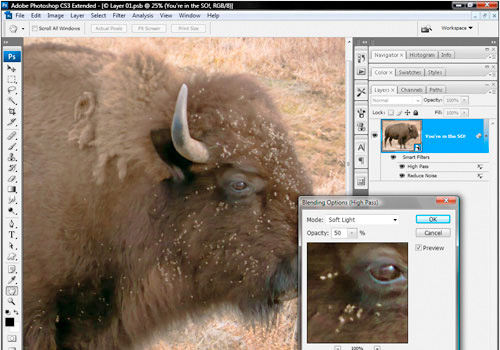
7. Image Retouching: Advanced Skin Softening

8. Creating a Sunset Effect in Photoshop Tutorial
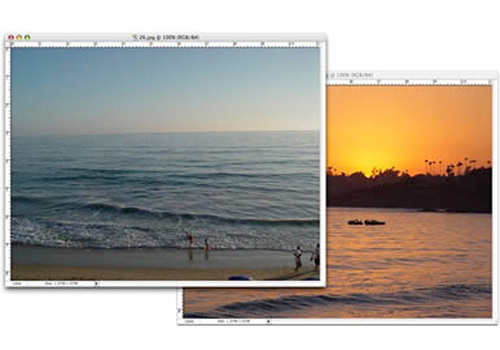
9. Change Hair Color Photoshop Tutorial

10. Antiquing Digital Images in Photoshop

11. Repairing Old Photos

12. Basic Model Retouching

13. Photo Makeover
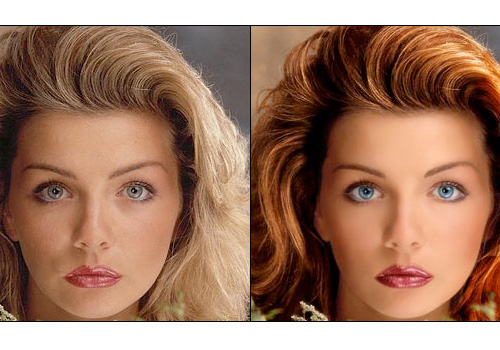
14. Black And White Conversions In Photoshop CS3
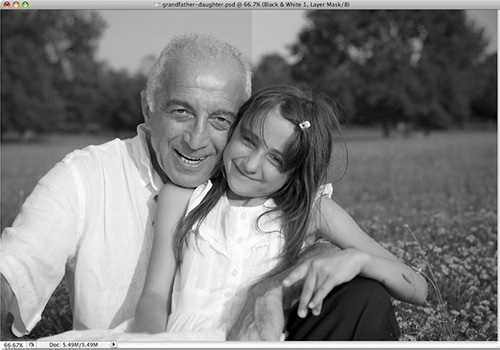
15. Bringing Out Shadow And Highlight Detail In An Image
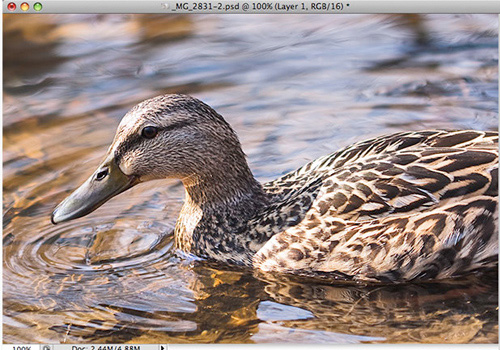
16. HDR-Style Results Using Layers in Photoshop

17. How to Convert an Image to a Duotone in Photoshop
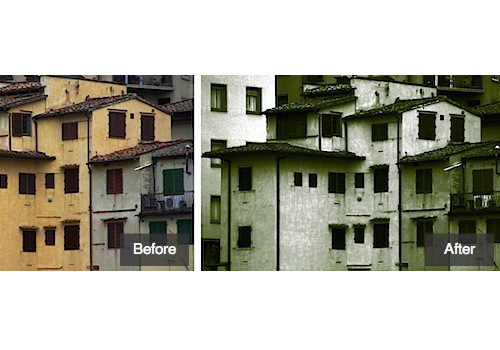
18. How to Create Professional HDR Images

19. Using the HDR Feature in Photoshop CS2/CS3
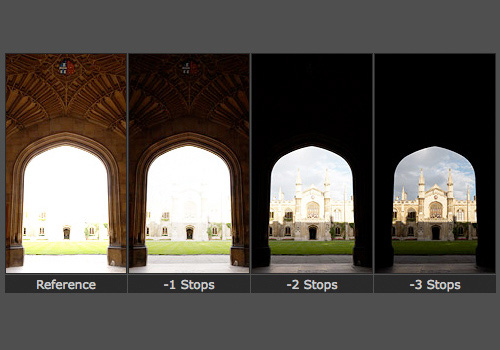
20. How to Make Digital Photos Look like Lomo Photography
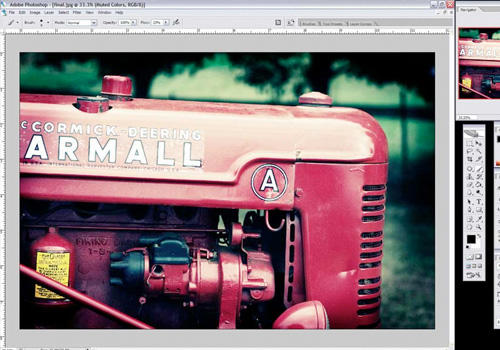
21. Create Digital Makeup

22. How to Fix a Botched Tourist Photo in Photoshop

23. Understanding Filters in Photoshop Elements
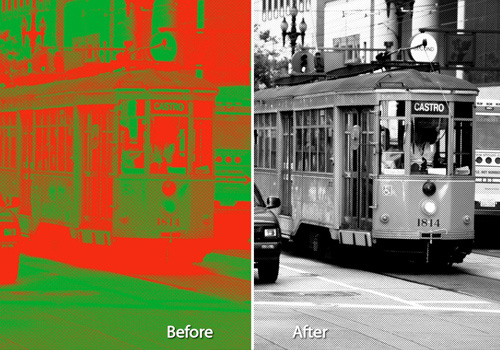
24. How to Batch Resize in Photoshop
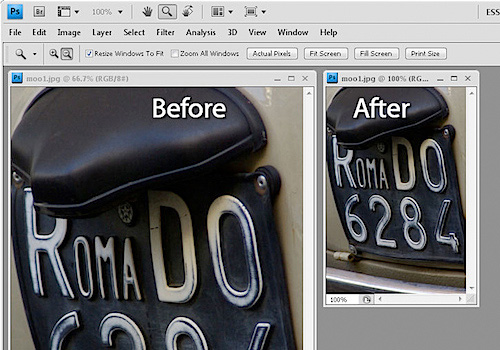
25. Cropping Photos Without Changing The Aspect Ratio

26. Infrared Photo Effect in Photoshop

27. Exposure blending tutorial

28. How to Use Photoshop’s Lens Blur Tool for Tilt-Shift Fakery

29. Vignette 2.0
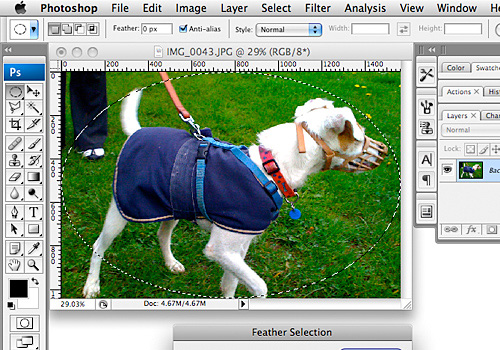
30. Difference Between ‘Resizing’ and ‘Resampling’ An Image In Photoshop
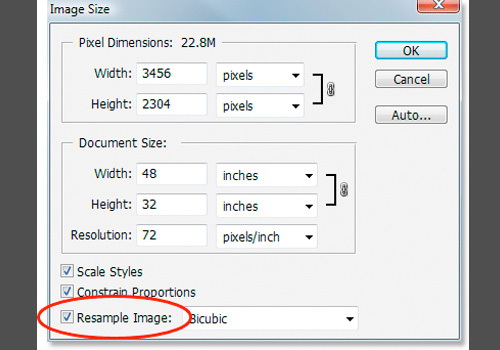
31. Selecting & Extracting Hair – Masking Tutorial
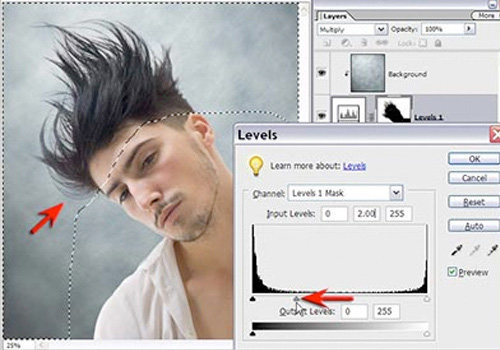
32. Smart Scaling with Content-Aware Scale in Photoshop CS4
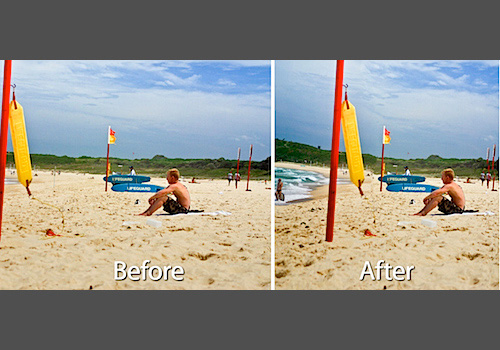
33. How Image Resolution Affects Print Quality
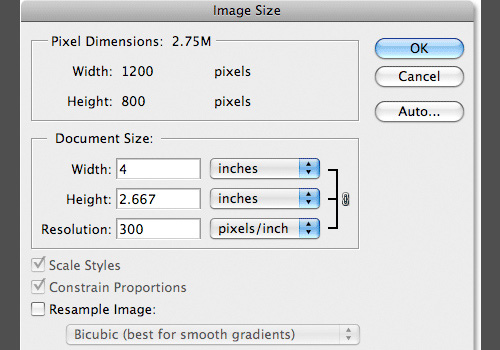
34. Gradient Mapping effect in Adobe Photoshop
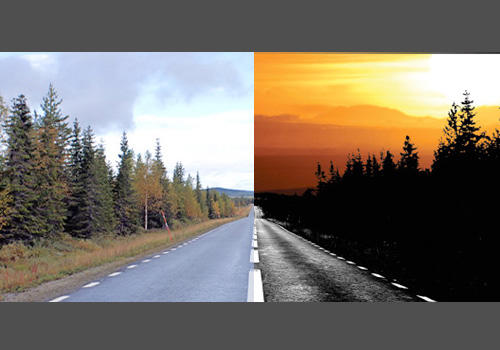
35. Morning Glow Photoshop Tutorial

36. Using Masks to Improve Landscape Images

37. 5 Steps to Bolder Colors

38. Enhance Your Image with Selective Color Adjustments

39. Black and White Is the Key to Better Color

40. Sharpen Those Photos: Unsharp Mask

41. Non-Destructive Dodge And Burn

42. Turn a daylight photo into a night shot

43. Editing with Photoshop Levels
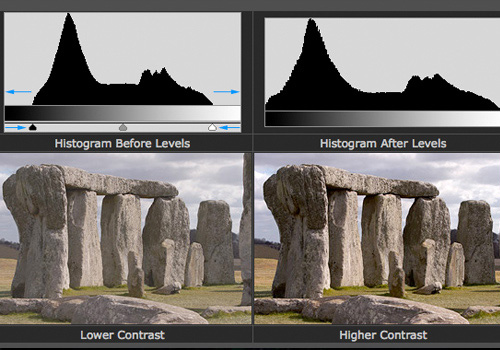
44. Smart Dodge and Burn in Photoshop Elements
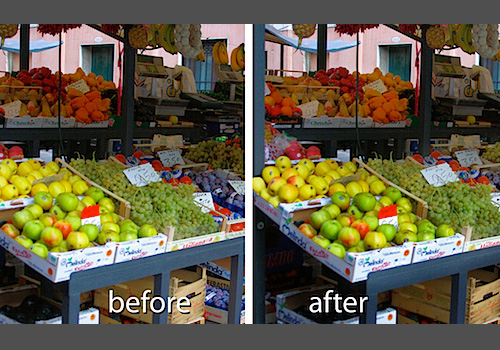
45. Sharpening with the Unshap Mask
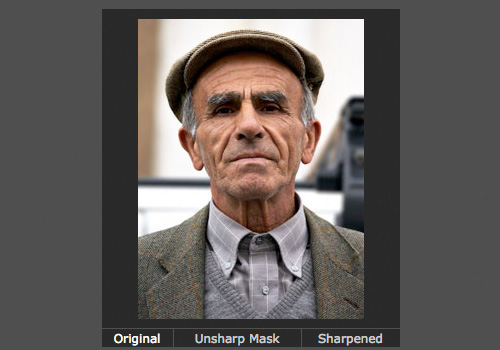
46. Cropping Photos To Specific Frame Sizes

47. How To Straighten Crooked Photos

48. Getting a Grip on the Vanishing Point Filter

49. How to Stitch Photos in Photoshop

50. Awesome Photo-Realistic Coloring Techniques

51. Matching Colors Of Objects Between Photos

52. A Quick and Effective Way to Enhance Contrast in Photoshop
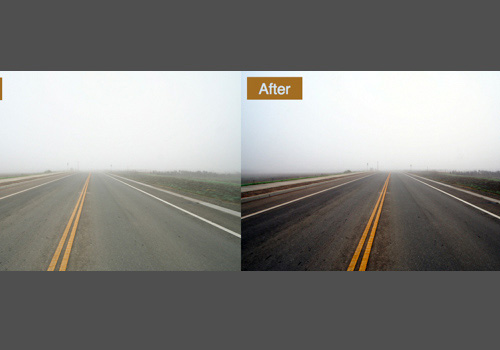
53. Working With Shadows In Photoshop – Advanced Shadow Techniques

Comments
Post a Comment