The Photoshop Interface
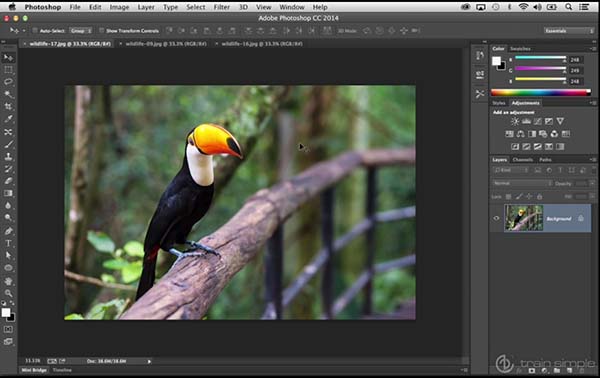
Top 10 Most Important Photoshop Tools

How to Use Layers in Photoshop

How to use Layer Mask in Photoshop
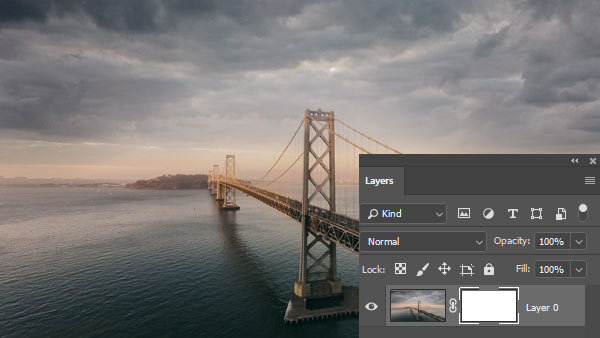
Easy One click masking with Photoshop Select Subject Feature
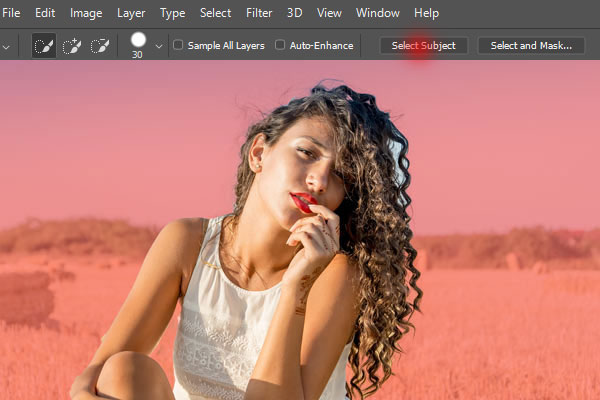
Create a Realistic Water Reflection in Photoshop
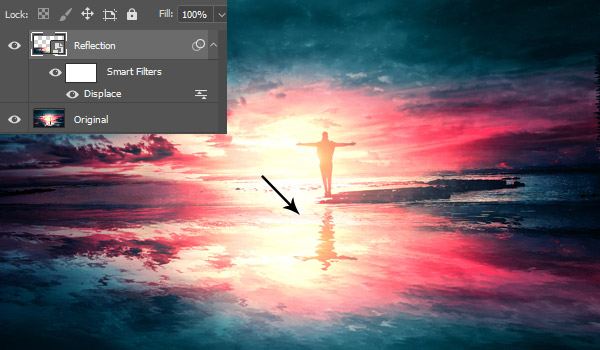
How to Remove Background in Photoshop
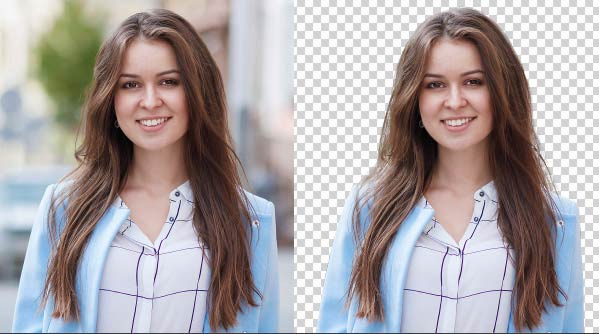
How to the use Dodge and Burn Tool in Photoshop

How to Resize Multiple Images using Photoshop Actions
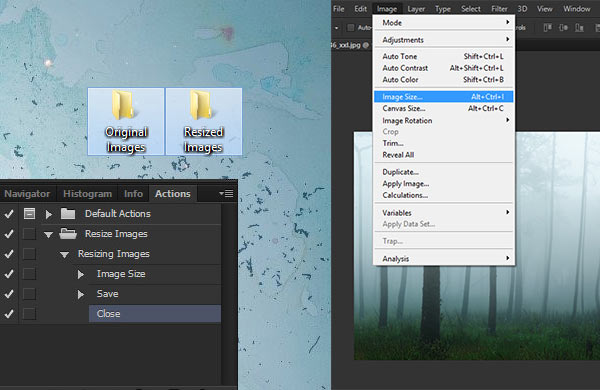
How to Change and Optimize Images Size in Photoshop
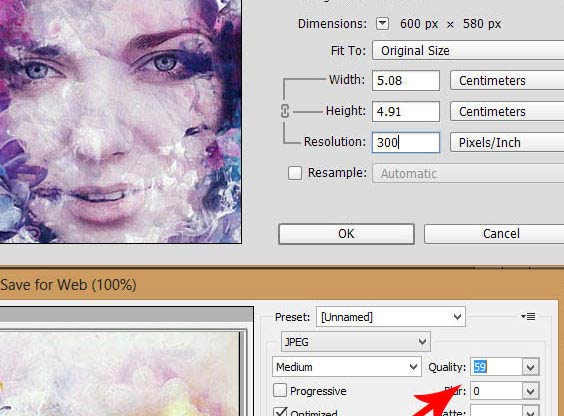
Blur Background Without Getting Halos in Photoshop

Remove Almost Anything in Minutes using Photoshop

Hair Masking: Cut Out Even a Single Hair Strand
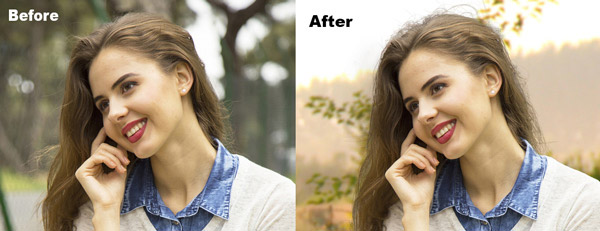
A Complete Beginner’s Guide to Masking in Photoshop
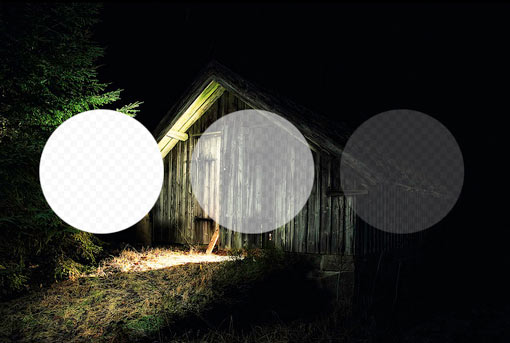
Master Photoshop Selection Tools in Under 30 Minutes

The Ultimate Guide to Cutting Stuff Out in Photoshop

How to Make Selection in Photoshop (3 Techniques)
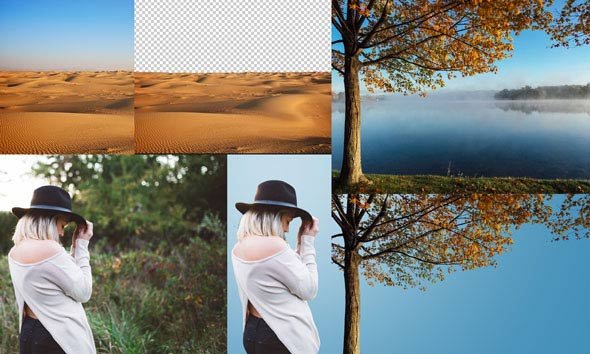
Use Face Aware Liquify to add smiles and change expressions realistically in Photoshop
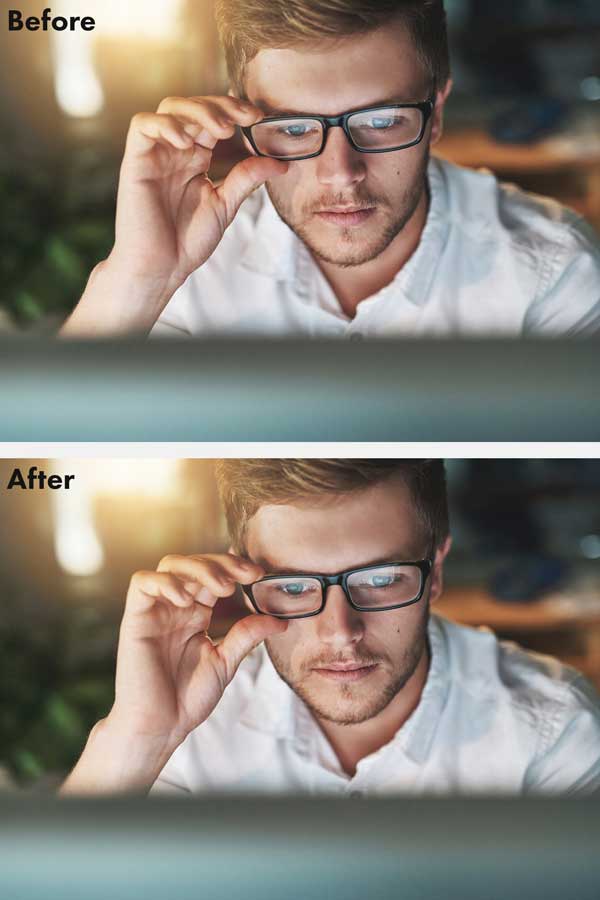
How to use the new Select and Mask tools in Photoshop 2015.5

How to use Photoshop’s new Match Font tool to identify fonts used in photos and designs
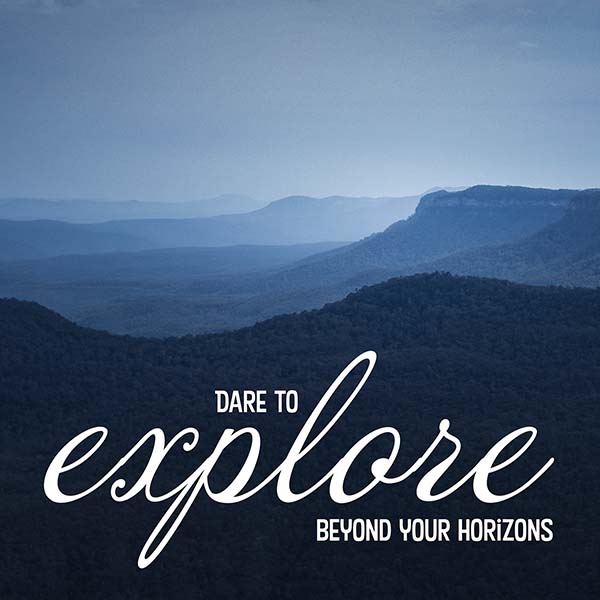
Photo Manipulation
Photo manipulation is an advanced way of manipulating photos and then coming up with a unique artwork that people have never seen before. Since photo manipulation is advanced skill, but with these step by step tutorials you can create amazing artworks with Photoshop. Not only you can create compositions, but you can use this technique in the creation of concept art for movies and games. With below listed tutorials you can create abstract, dark, surreal, matte painting, emotional and other amazing compositions.Create a Dark, Emotional Deer Photo Manipulation in Photoshop

Create a Fantasy Deer Photo Manipulation in Photoshop

Create a Starry Night Scene in Photoshop

Create a Castle Matte Painting in Photoshop

Create a Dark Rain Atmosphere of London City in Photoshop

Combine Abstract Elements to Create a Stunning Dance Artwork

Create a Surreal Underwater Photo Manipulation in Photoshop

How to Create a Surreal Stormy Scene with Adobe Photoshop

Create a Rainy Night Scene Photo Manipulation in Photoshop

Dramatic Sunset Photoshop Tutorial

How to Create a Floral Portrait Photo Manipulation in Adobe Photoshop

Create an Epic Pirate Sea Battle in Photoshop

Create a Romantic Scene

How to Create a Fantasy Snail Photo Manipulation With Adobe Photoshop

How to Create a Mysterious Matte Painting Landscape in Photoshop

Create an Abstract Portrait Photo Manipulation With Adobe Photoshop

Create a Fantasy Landscape Matte Painting in Adobe Photoshop

Advanced Lighting – Manipulation Tutorial

Create a Surreal, Emotional Underground Scene Photo Manipulation

Creative Manipulation Tutorial – Full Moon

Movie Poster Tutorial – Final Result

How to Create a Howling Werewolf Photo Manipulation in Adobe Photoshop

Create a Firing Medieval Scene with Disintegration Effect in Photoshop

Photo Effects
Photo effects are one of the easy things to do in Photoshop and it’s a fun as well. With the use of fewer adjustment layers, you can replicate many effects like vintage, retro, Lomography, double exposure, dispersion and much more. Apart from just adding effects to your photos, these tutorials will help you to improve your photography skills as well. Learn more with these tutorials and create amazing photo effects for your photos.Create a Double Exposure Effect in Photoshop
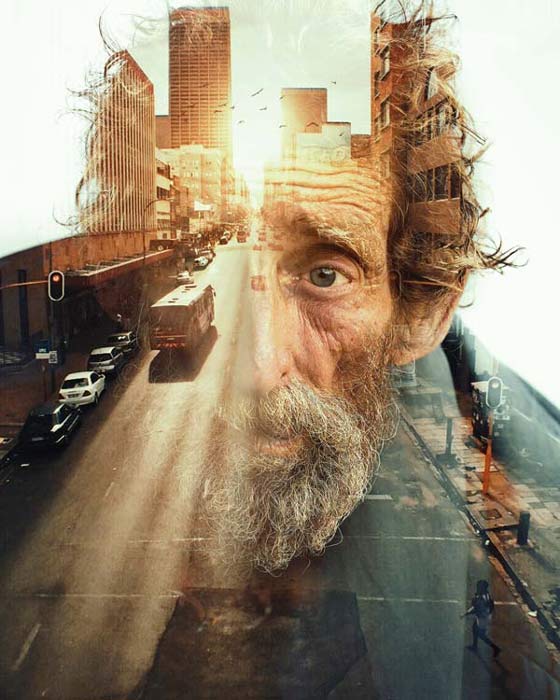
How to Create a Bokeh Effect in Photoshop

Turn a Boring Photo Into an Interesting One

How to Create a Watercolor Effect in Photoshop

Easy 5 Steps to Create a Retro Effect in Photoshop

Create a Pop Art Inspired by Roy Lichtenstein
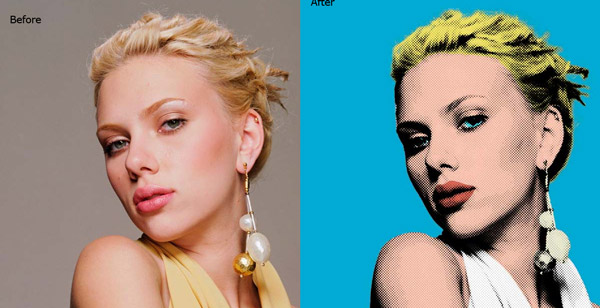
How to Create an Ink Portrait Effect in Photoshop

How to Create a Typography Dispersion Action in Adobe Photoshop

Quick Tip: Combine a Crocodile and a Frog in Photoshop

Create Hipstamatic and Instagram Style Effects With Photoshop and Retrographer
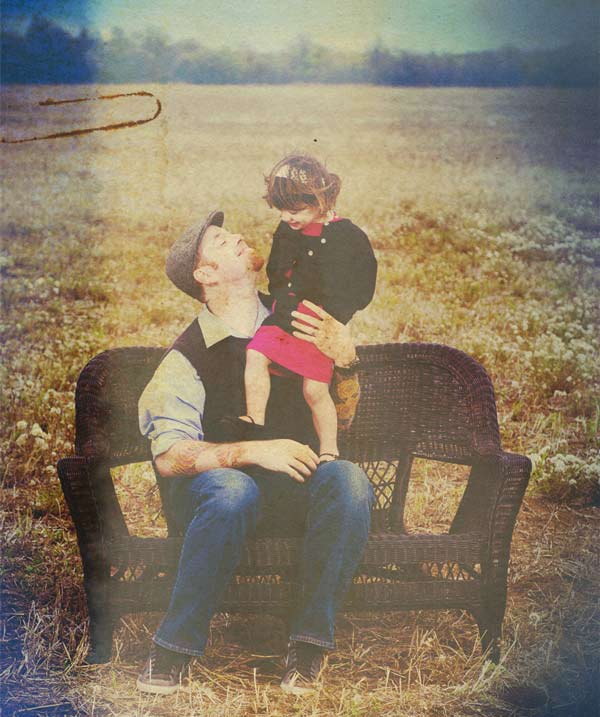
How to Turn Humdrum Photos Into Cinematic Portraits

Quick Tip: How to Simulate X-Ray Photography in Photoshop
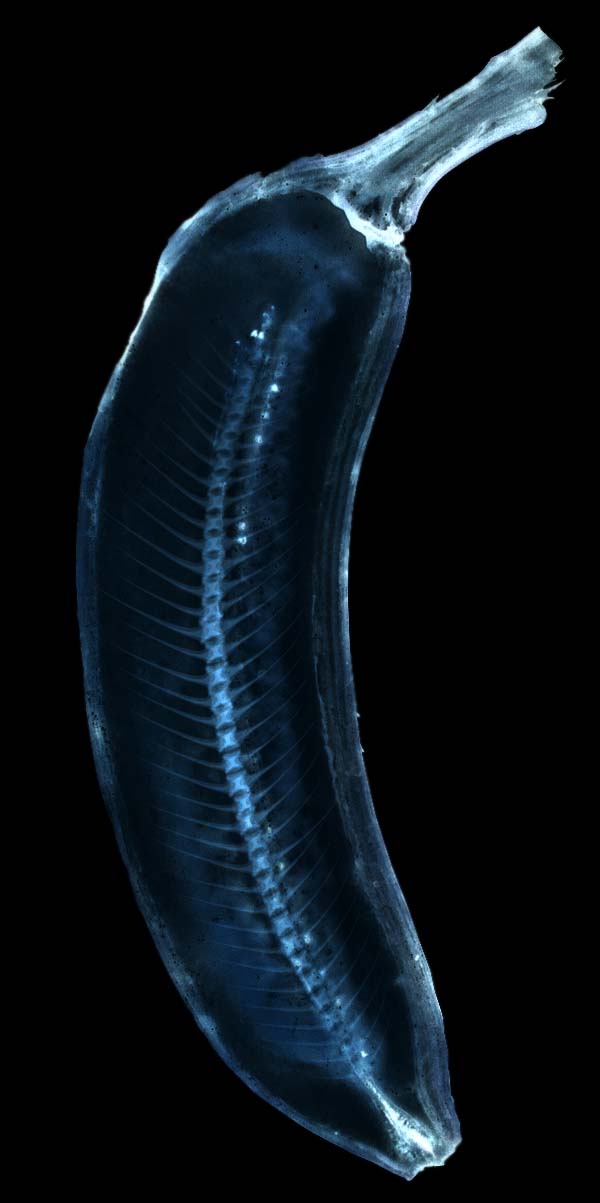
How to make colors pop in Photoshop

Create A Hippy Inspired Tie Dye Portrait

Create a stunning Film Noir photo effect in Photoshop

How to Colorize a Old Black and White Photo in Photoshop

Create a Faded 60s Effect in Photoshop

How To Change a Photo from Summer to Winter in Photoshop

Comments
Post a Comment