22 best
free step by step Adobe Photoshop tutorials for beginners are introduced
to help designers to learn Photoshop basics, skills and tricks quickly.
Adobe Photoshop, a wonderful photo editing tool, is one
of the essential tools for most professional designers and
photographers. For UI designers, Photoshop is one of the basic tools to
help them create a brilliant web/app design.
However, as a UI design newbie or expert, learning and using Photoshop freely is not an easy task. This image editing tool is updated occasionally and a user must keep current with completely new photo editing and manipulation skills as well.
Today, Mockplus has connected 22 of the best free step-by-step Adobe Photoshop tutorials for you to learn and master Photoshop skills, tricks and tips quickly from the very beginning:
Note that an article always has an ending and can display limited contents. But, this does not mean that you have to be limited by it yet. Actually, in this article, all Photoshop tutorials will be introduced in four aspects to offer you a useful clue or method to learn PS and improve your PS skills systematically. OK! Let’s take a look at them one by one:
First, basic Photoshop tutorials for beginners to lay a solid foundation
1. Photoshop CC 2018 – Full Tutorial for Beginners [General Overview]
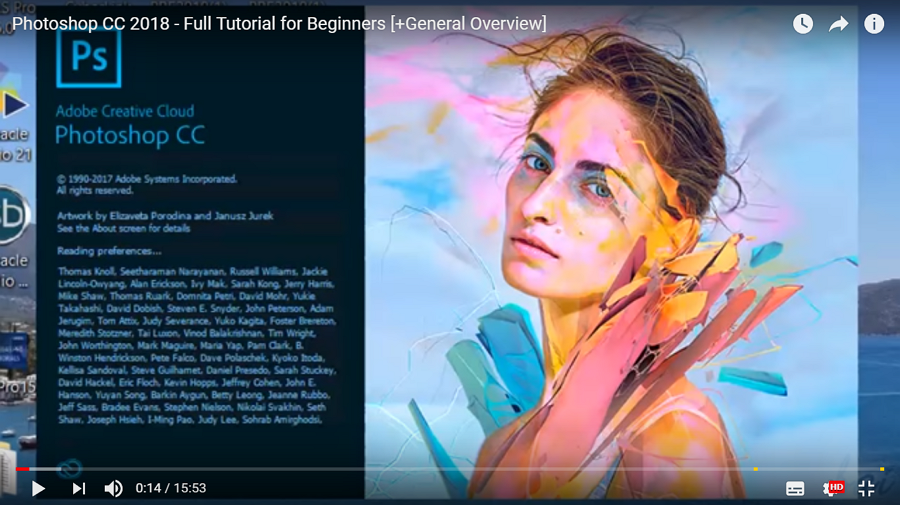
2. Quick Photoshop Manipulation Tutorial for Beginners – Quick & Easy Method
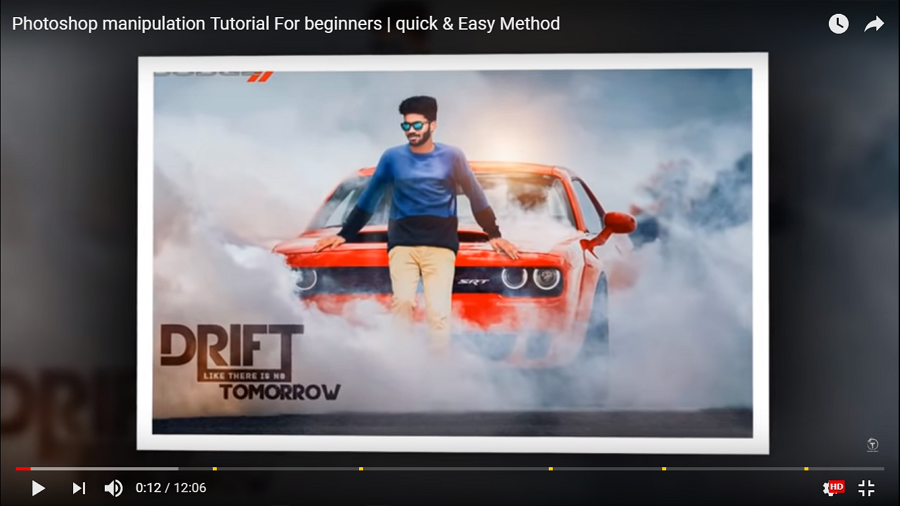
3. Get to Know Photoshop – Photoshop Get Started Course

4. Photoshop Tutorial For Beginners - Quick Start Guide - 10 Things Photoshop Beginners Want To Know
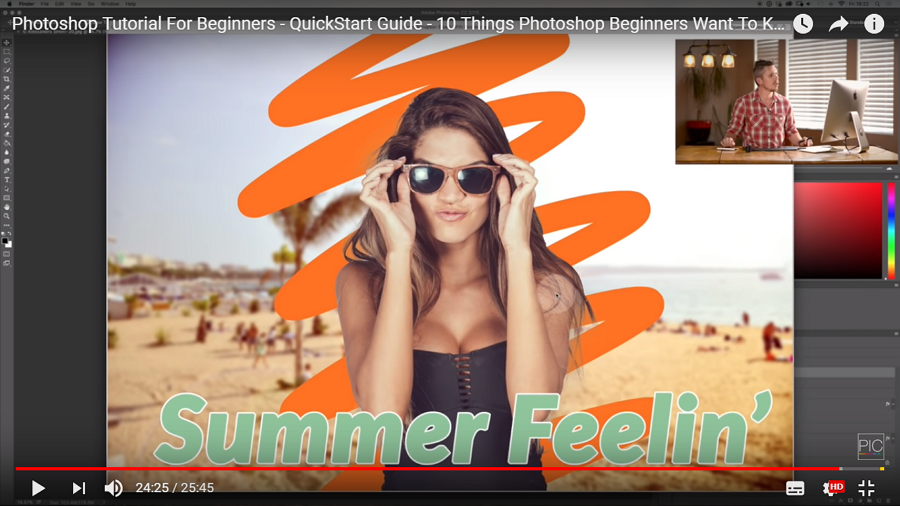
5. Photoshop CC 2018 Tutorial - Designed for Beginners
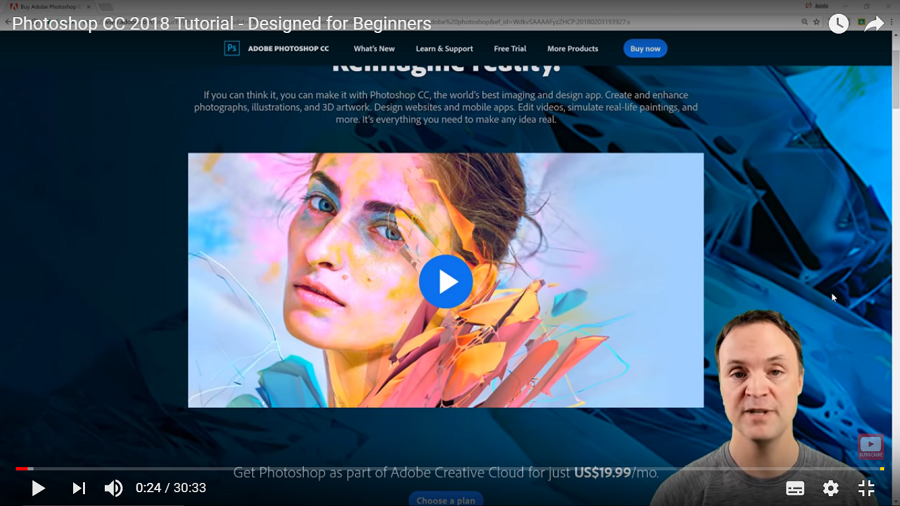
Second, easy Photoshop tutorials for beginners to learn PS effects, skills and tricks
Once you have mastered the basics of Photoshop, the next step for you is to learn more Photoshop effects, skills and tricks to enhance your design:6. 28 Amazing Photoshop CC Tips, Tricks & Hacks
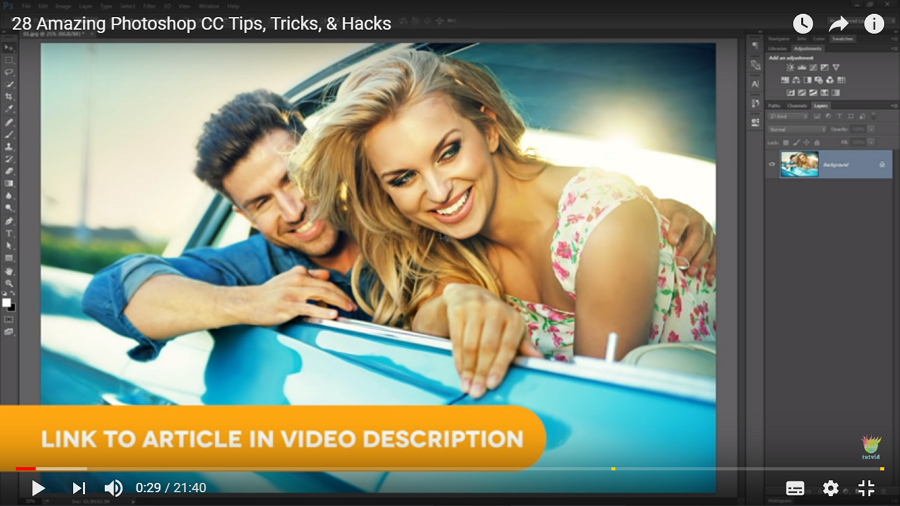
7. Beginner Photoshop Tutorial: 10 Easy Photo Effects & Techniques
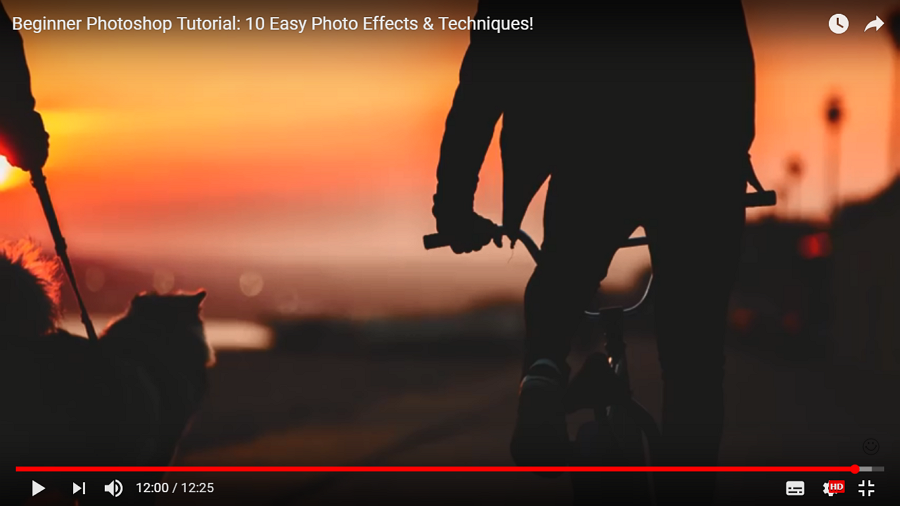
8. Dispersion Effect - Photoshop Tutorial
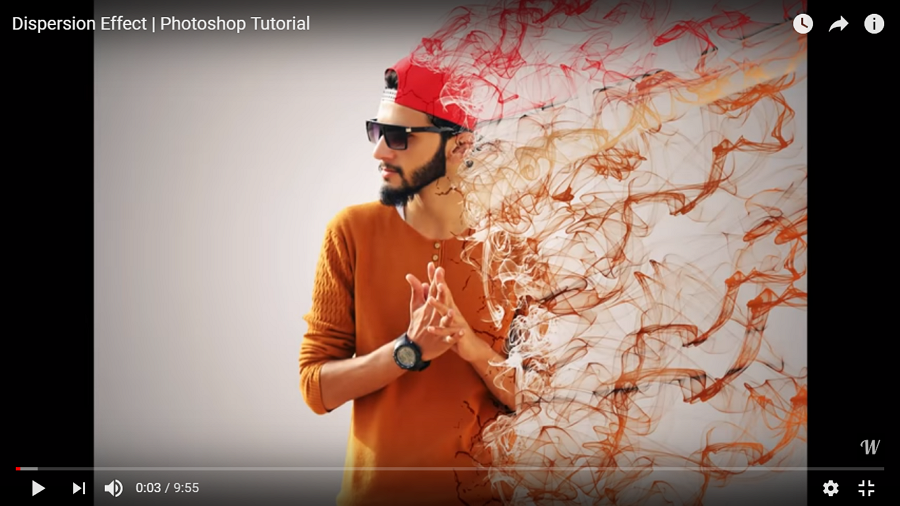
9. Electricity/Lightning Effect in Photoshop

10. Photoshop Tutorials – Light Painting Text Effect
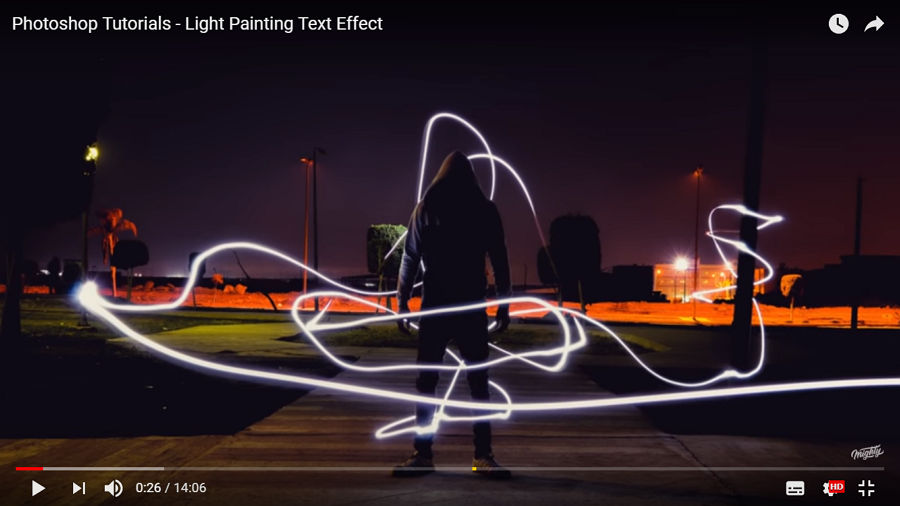
11. Blending Multiple Images in Photoshop
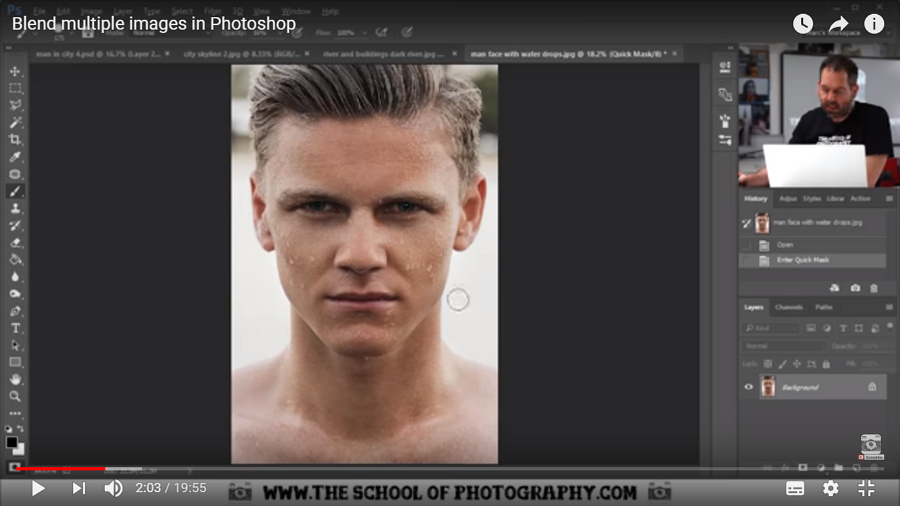
12. 10 Steps to Get Started with 3D Effects in Photoshop
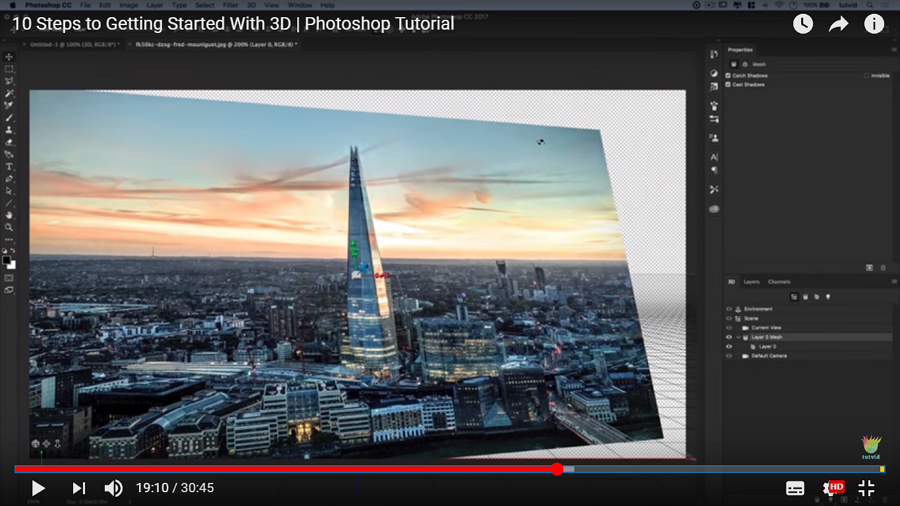
13. How to Make Logo in Photoshop
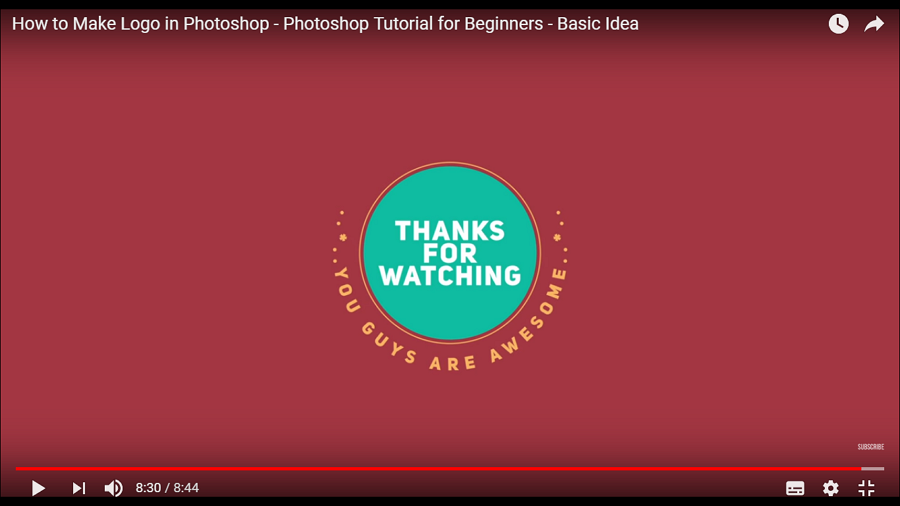
14. How to Create Cartoon Effect in Photoshop – Vector Art (Easy Trick)

15. Smudge Oil Painting for Beginners - Smudge Photoshop Tutorial
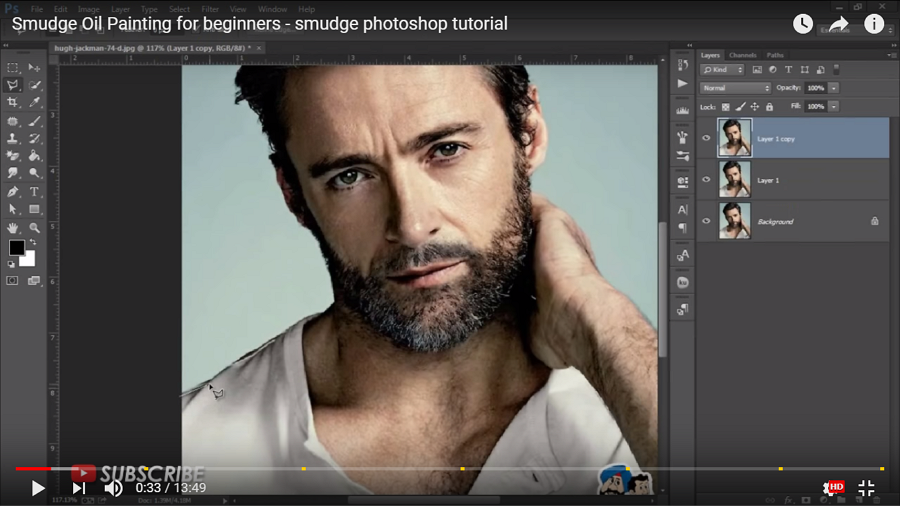
Thirdly, latest brilliant Photoshop tutorials to boost your skills and inspiration
This next batch of tutorials will take your skills and creativity to the next level:16. Frost Effect in Photoshop
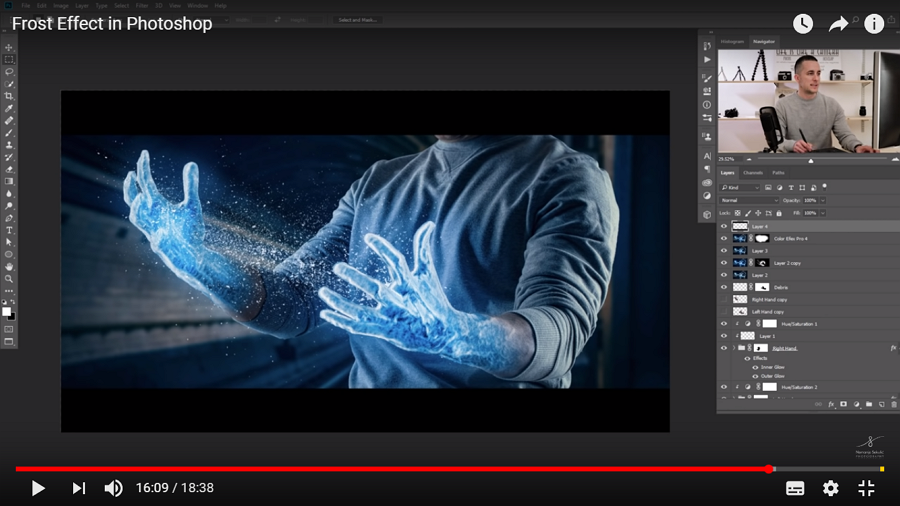
17. Transparent Clothes Effect - Photoshop Tutorial
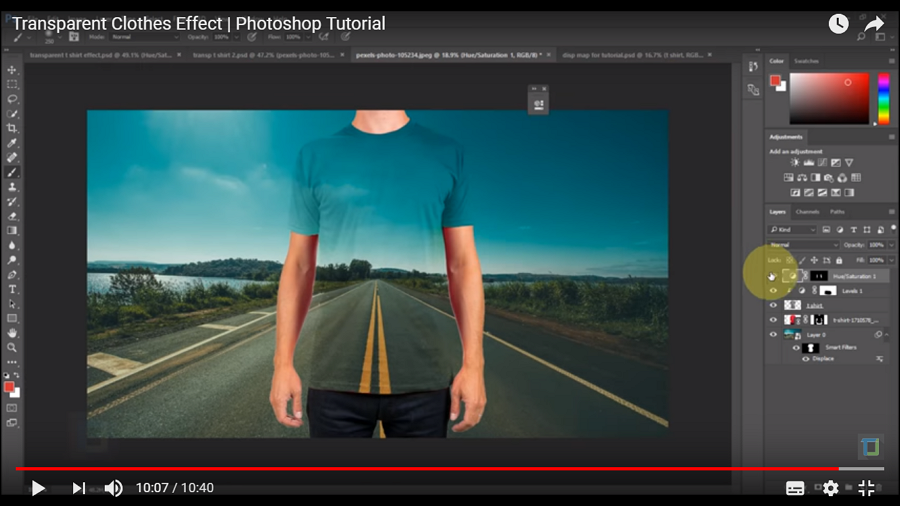
18. Photoshop Tutorial for Beginner: Face Slide Effect
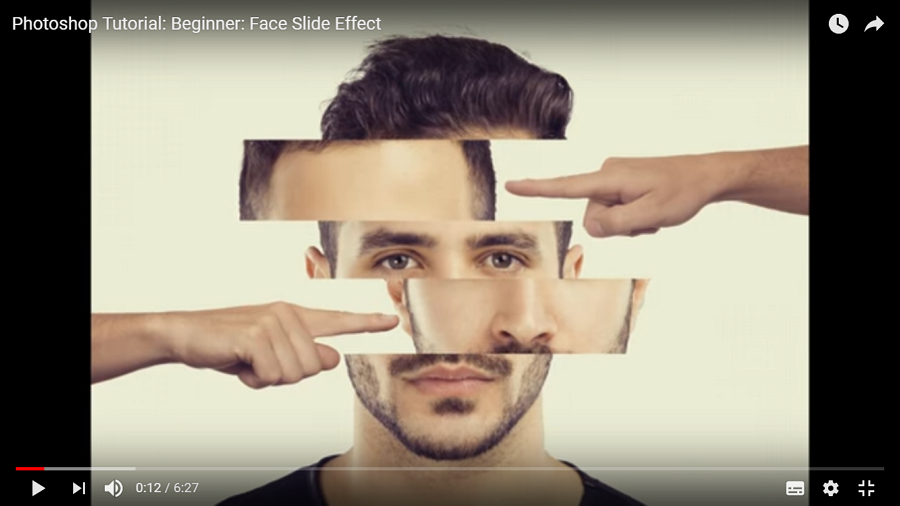
19. How to Create Realistic Smoke Effect in Photoshop
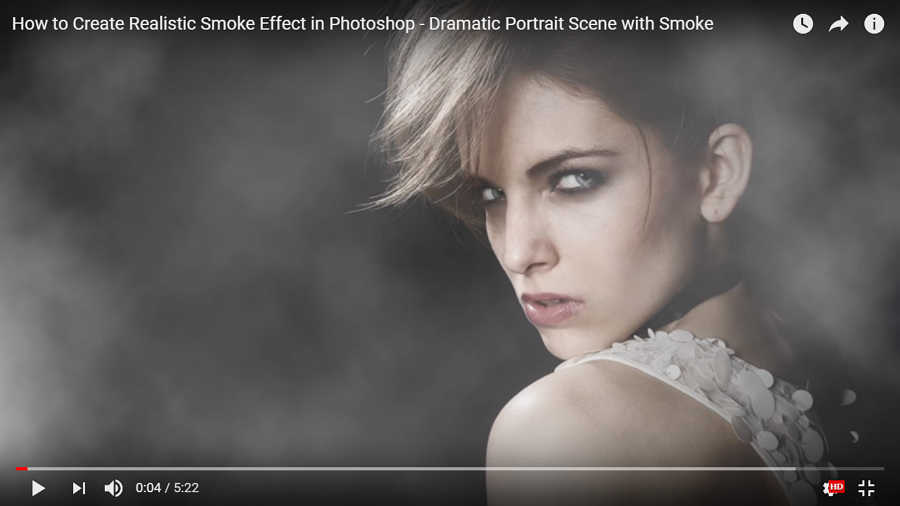
20. Chilling Decay Effect - Photoshop Tutorial
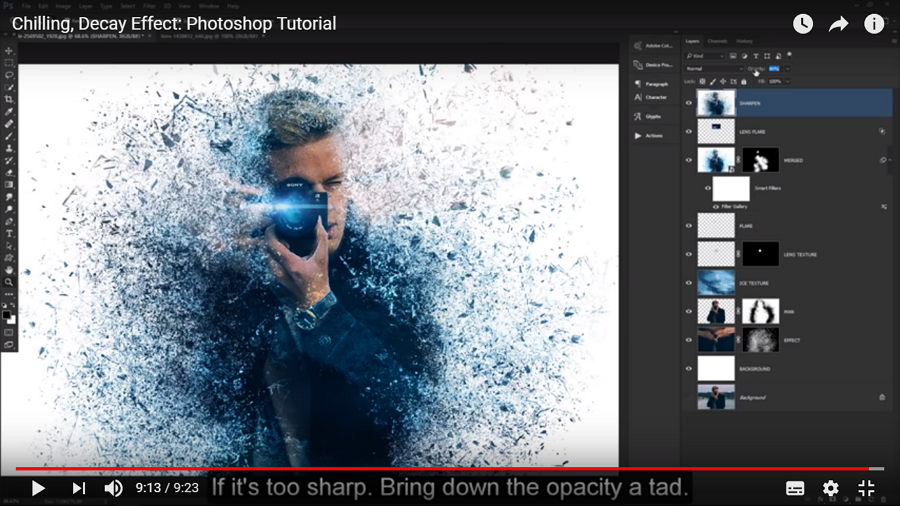
Fourthly, expand your PS skills with Photoshop plugins
Photoshop plugins are often used by designers and photographers to optimize/simplify their photo editing/designing process. Last but not least, check out these Photoshop plugin tutorials below to expand your PS design skills:21. Top 5 Free Photoshop Plugins 2018
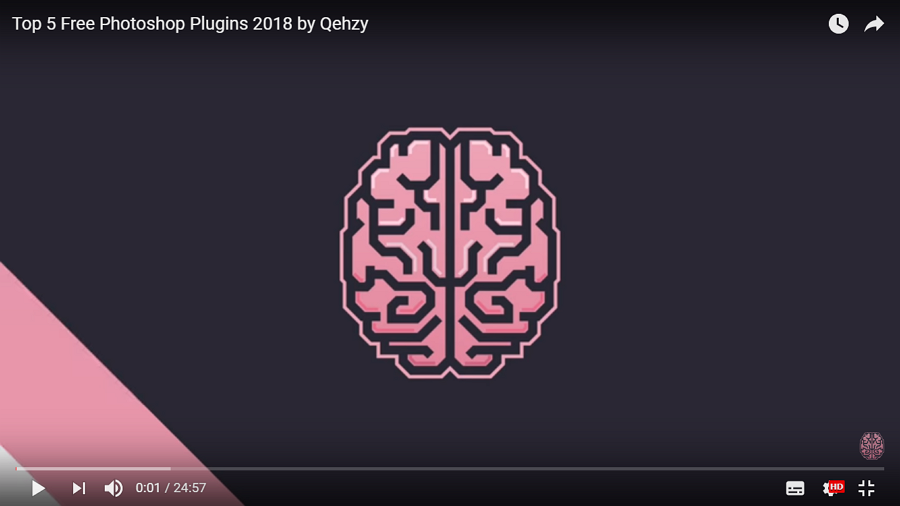
22. Mockplus iDoc Plugin for Photoshop
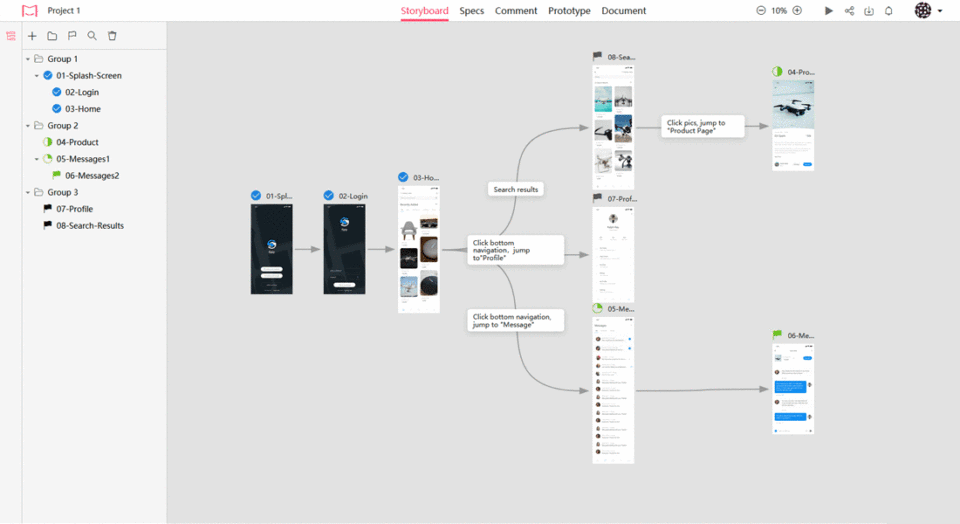
Comments
Post a Comment