1. Getting Started in Photoshop
What it Covers:
- 1. Get familiar with the work area
- 2. Complete Overview of Tools & Panels
- 3. Tools Options
2. Opening, Editing & Saving in Photoshop
What it Covers:
- 1. Open and Close Images
- 2. Editing Images
- 3. Save & Export Your Work
3. Photoshop Keyboard Shortcuts
What it Covers:
- 1. Essential Keyboards Shortcuts
- 2. Improve Photoshop Workflow
- 3. How do Things Faster in Photoshop
Chapter 2 – Common Tools
4. How to use the Crop Tool in Photoshop
What it Covers:
- 1. Use Crop Tool Crop Images
- 2. Get the Perfect Size & Aspect Ratio
- 3. Customize Crop Tool
5. How to use the Spot Healing & Healing Brush Tool in Photoshop
What it Covers:
- 1. All the Basics of Spot Healing & Headling Brush Tool
- 2. Basic Photoshop Retouching
- 3. Blemishes & Spots Removal
6. How to use the Clone Stamp Tool in Photoshop
What it Covers:
- 1. Use of Clone Stamp Tool
- 2. Difference Between Spot Healing & Clone Stamp Tool
- 3. Use Clone Stamp with Clipping Mask
7. How to use the Brush Tool in Photoshop
What it Covers:
- 1. Brush Presets
- 2. Selecting the Brushes
- 3. Brush Opacity and Flow
- 4. Advance Brush Settings
8. How to use the Dodge and Burn Tool in Photoshop
What it Covers:
- 1. Dodge and Burn Techniques
- 2. Ligten and Darken Areas of an Image
- 3. Non-destructive Editing
9. How to use the Text Tool in Photoshop
What it Covers:
- 1. Using the Text Tool
- 2. Text Tool Settings
- 3. Options for your Text
- 4. Transforming the Text
10. How to Master the Pen Tool in Minutes
What it Covers:
- 1. Using the Pen Tool
- 2. Working with Paths and Curves
- 3. Working with Anchor Points
- 4. Making Precise Selections
Chapter 3 – Layers & Masks
11. How to Use Layers in Photoshop
What it Covers:
- 1. Understand how Layers Work
- 2. Using Layers with Tools
- 3. Blending Modes
12. How to Use Layer Mask in Photoshop
What it Covers:
- 1. How Layer Mask Works
- 2. Add Layer Mask
- 3. Non-Destructive Editnig
- 4. Adjustment Layers Mask
13. Non-Destructive Editing with Smart Object
>
What it Covers:
- 1. Use Filter Non-Destructively
- 2. Get to know About Smart Objects
- 3. Edit Filter At Any Time
14. How to Use Clipping Mask in Photoshop
What it Covers:
- 1. Fill a Shape with Photo
- 2. Harness the Power of Clipping Mask
- 3. Draw Shapes
15. How to Use Blending Modes in Photoshop
What it Covers:
- 1. Use Blend Modes Precisely
- 2. Composites Images in No Time
- 3. A Trick to Use Each Blending Modes
Chapter 4 – Photoshop Adjustment Layers
16. Commonly Used Photoshop Adjustment Layers
What it Covers:
- 1. Work with Most Commonly Used Adjustment Layers
- 2. Add Effect to a Particular Area
- 3. The basics of Applying Adjustment Layers
17. 19 Photoshop Adjustments Layers Explained
What it Covers:
- 1. All Adjustment Layers Explained
- 2. Explanation with Photos
- 3. Depicts a Bunch of Photo Effects
Chapter 5 – Selections
18. How to Create Selections in Photoshop
What it Covers:
- 1. Wide Variety of Selections Tools
- 2. Make Selection of a Person
- 3. Extract a Person from Background
19. Use Select & Mask to Make Selection in Photoshop
What it Covers:
- 1. Select & Mask Workspace
- 2. Tools
- 3. Global Refinements
- 4. Save the Masking Results
20. How to Mask Hair in Photoshop
What it Covers:
- 1. Mask Hair from Difficult Background
- 2. Masking with Select & Mask
- 3. Creating & Using Hair Brushes
- 4. Using Filters for Final Adjustments
21. Blend If and Calculation Techniques for Difficult Selections
What it Covers:
- 1. Using Blend If
- 2. Use of Channels
- 3. Making Perfect Selections
- 4. Concept of Black/White Selection
22. Removing Background using Background Eraser Tool
What it Covers:
- 1. Explanation on Background Eraser Tool
- 2. Removing Complicated Background
- 3. Non-destructive Extraction of Background
23. How to Change a Background in Photoshop
What it Covers:
- 1. Extract the Subject
- 2. Replace the Background
- 3. Blend them in a Cohesive Scene
Final Chapter 6 – Basic Photo Editing
24. How to Replace a Sky in Photoshop
What it Covers:
- 1. Remove Sky in Just Minutes
- 2. Tips to Easily Remove a Blue sky
25. How to Correct Color in Photoshop
What it Covers:
- 1. How to Remove a Color Cast from Photoshop
- 2. 3 Points Color Corrections Technique
26. High End Photo Retouching in Photoshop
What it Covers:
- 1. Retouch Skin Professionally
- 2. Create Smooth Skin
- 3. Preserve Skin Details
Photo Effects & Advanced Tutorials
Below you can find photo effects & advanced tutorials the reason why I added these is because effects tutorials are really fun to create and it is not challenging.
In just few steps you can replicate many effects like vintage, retro, lomo, double exposure, dispersion and much more. Apart from just adding effects to your photos, these tutorials will help you how to level up your advanced skills in Photoshop as well.
Since this section is the final section of this post but don’t worry there are a lot of tutorials to follow if you are an advanced Photoshop user, you can check out our website homepage on a weekly basis for new advanced tutorials.
27. Create a Double Exposure Effect in Photoshop
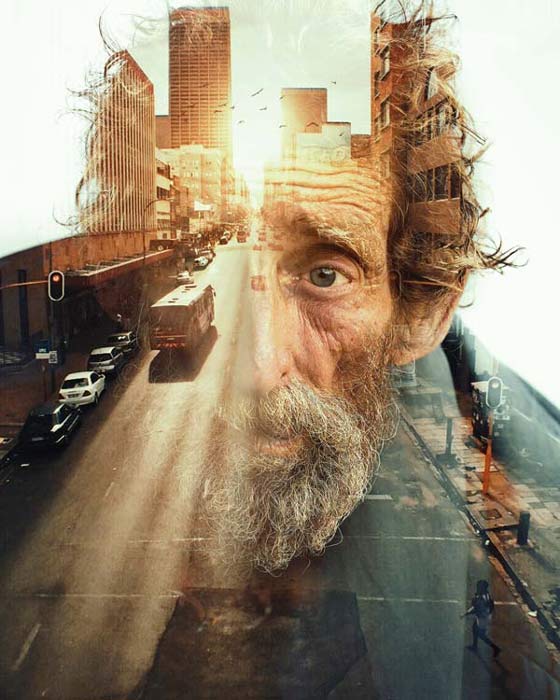
What it Covers:
- 1. Multi-Exposure Effect
- 2. Blend Images
- 3. Surreal Effect
28. Impossible Sea Tutorial

29. Create a Pop Art Inspired by Roy Lichtenstein
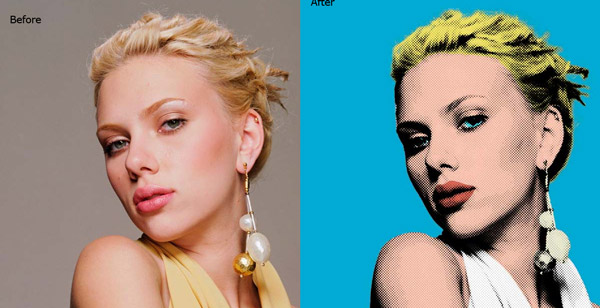
30.How to Remove Background in Photoshop (3 Examples)
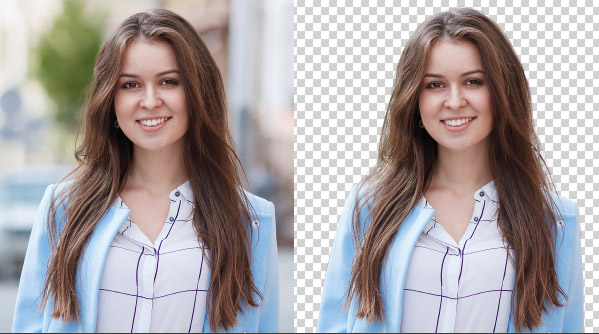
31. How to Change Background Color in Photoshop

32. How to Simulate a Sketch Effect in Photoshop
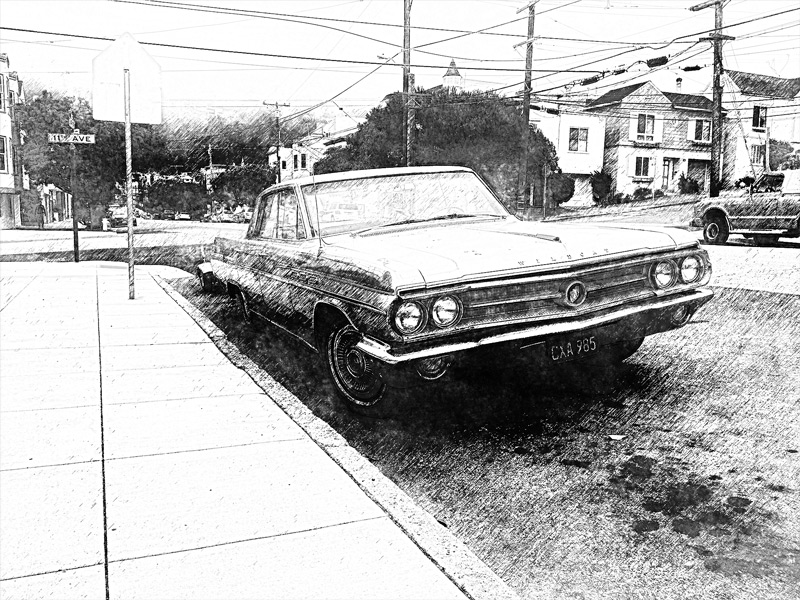
33. How to Create a Trendy Glitch Effect in Photoshop (+ Photoshop Action)

34. The Best Way to Create Watercolor Effects in Photoshop

35. How to Retouch Eyes in Photoshop

36. How to Remove Acne in Photoshop

37. Best Methods of Sharpening Images
What it Covers:
- 1. Explains a Bunch of ways of Sharpening Images
- 2. Use Filters
38. Dispersion Effect
What it Covers:
- 1. Disintergation Effect
- 2. Use of Liquify Tool
- 2. Use of Debris Brushes
39. How to Blur Background in Photoshop
What it Covers:
- 1. Blur Background
- 2. Use of Lens Correction Filter
- 3. Depth of Field Effect
40. Portal Photo Manipulation
What it Covers:
- 1. Compositing Techniques
- 2. Lighting
- 3. Extraction
41. Rail Inside Illusion Tutorial
What it Covers:
- 1. Soft Lighting Effect
- 2. Miniature Look
- 3. Color Matching
42. Water Splash in Bulb
What it Covers:
- 1. Surreal Compositing Look
- 2. Conceptual Style
- 3. Blending Techniques
43. How to Creatively Blend Two images in Photoshop
What it Covers:
- 1. Surreal Compositing
- 2. Advanced Masking
- 3. Lighting
Conclusion
Thanks for reading the post and if you like it, then do spread it into the world. If you have any suggestion, then do let me know through comments. I would love to hear your thoughts.
Comments
Post a Comment