Easy Photoshop Text Tutorials for Beginners
If you’re still learning the fundamentals of design or want some quick-and-easy text ideas to jazz up your print designs, these beginner tutorials will be a big asset. In your lessons you’ll learn how to apply texture and 3D effects, create logos, utilize masks and other simple techniques for enhancing your text.
1. Using Text As A Container For More Text In Photoshop
2. Glossy Emblem Text Effects
3. Create a Realistic Emboss/Deboss Effect
4. Icy Styles in Photoshop
5. How To Create a Gold Text Effect in Photoshop
6. Moon Shine Text Effect

7. Simple Styled Text with Stars Effect

8. Elegant Glossy Gold Text Effect
9. Hipster Text Effect in Photoshop CS6
10. The Sugar Bag Effect
11. Easy Chalk Ornament Typography in Photoshop
12. Abstract Shining Text Effect with Groovy Font
13. Easy Plastic Text with Layer Styles In Photoshop
14. Papercraft Text Effect
15. Making a Clipping Mask With Text In Photoshop
16. Simple Bokeh Text Effect
17. Waves Text Effect
18. Create a Trendy Typographic Poster Design
19. How to Create an Impressive-Looking Text Effect
20. Lost in Space Typography in Photoshop
Intermediate Photoshop Text Tutorials
These text tutorials are a little more advanced and require some basic knowledge of various Photoshop techniques-but don’t worry, each tutorial provides links to the supplementary information you’ll need to complete the design. In some cases, additional programs may be required, such as Adobe Illustrator.
21. Quick Tutorial: Create a Reusable Retro Type Treatment
22. Stunning 3D Effects in 30 Minutes

23. Soft Stylized 3D Type
24. Wood Inlay Text
25. Create a Candy Flavored Text Effect in Photoshop
26. How to Quickly Create a Stylish Retro Text Effect
27. 80’s Style Design Using Photoshop
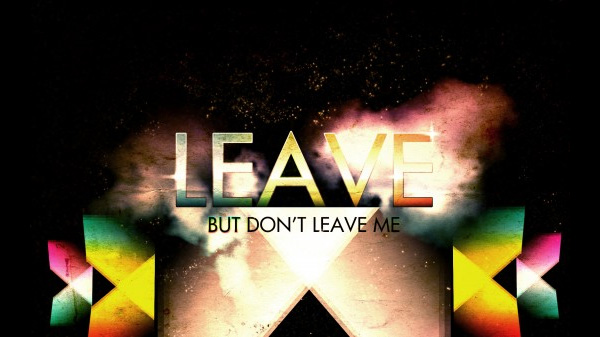
28. Creating Retro Folded Typography Using Photoshop
29. Create a Spectacular Grass Text Effect in Photoshop
30. Text In Stitches
31. How to Create Suspended Text Effect

32. Funky Stickers
33. Using Light and Shade to Bring Text to Life
34. Folded Text Effect
35. Chalk Text Effect
36. Number Candles Text Effect
37. Gorgeous Glassy Text Effect
Advanced Photoshop Text Tutorials
These Photoshop tutorials are for more knowledgeable designers, helping them to create beautifully complex word art and 3D special effects. Many of these tutorials will require the use of additional software, such as 3D rendering tools.
38. Create 3D Rubber and Glass Text in Photoshop CS6
39. Shiny Inflated Foil 3D Text Effect
40. Create a 3D Ice Text Effect With Modo and Photoshop
41. 3D Skyscraper Text Effect in Photoshop CS5
42. Advanced Glow Effects
43. Create a Magma Hot Text Effect in Photoshop
44. Create a 3D Flowery Text Effect

45. How to Create 3D Text Blocks in Photoshop
46. 3D Textured Text Effect
47. Simple 3D Acrylic Text Effect in Photoshop CS6
48. How to Create Colorful Wooden 3D Text
49. How to Make Translucent 3D Text
50. Create a Spectacular Style Text Effect
51. Photoshop Tutorial: Master 3D Type Effects
52. How to Create a 3D Text Photo Manipulation
53. Create a Dream Design with 3D Typography

54. Create 3D Type Using Photoshop CS6
55. Adobe Illustrator & Photoshop tutorial: Discover Hidden Depths in Type illustration
BONUS: Delicious Bagels Text Effect
Conclusion
Creating art with words will never die, no matter how advanced our capabilities for image rendering take us. When paper with moving images like a computer screen becomes commonplace, designers will still be using text to convey their message and create visual interest. Challenge yourself to design with stunning text and see where your creativity takes you.
We’d love to see what you come up with, so share examples of your best text effects in the comments below. And if you know of other helpful Photoshop text tutorials or you’ve created tutorials of your own, now’s your chance to share them with the world
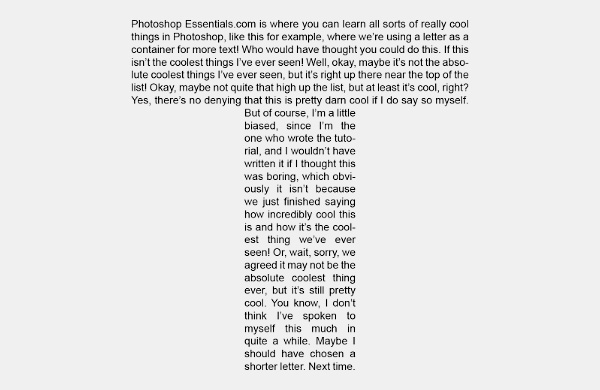

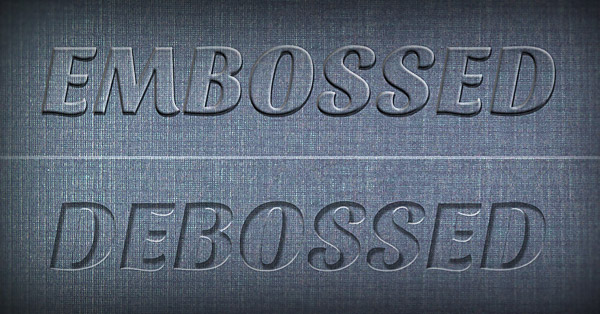



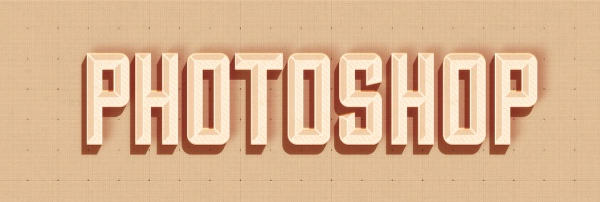
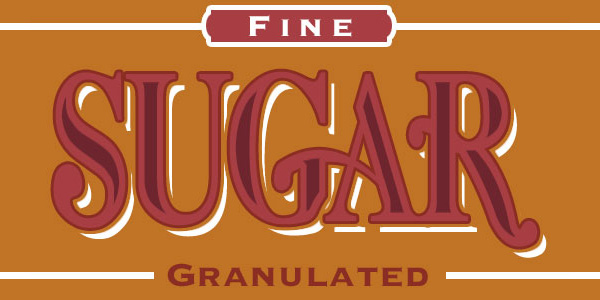










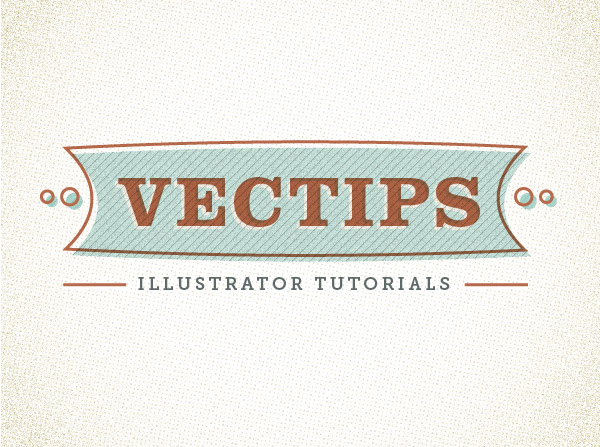







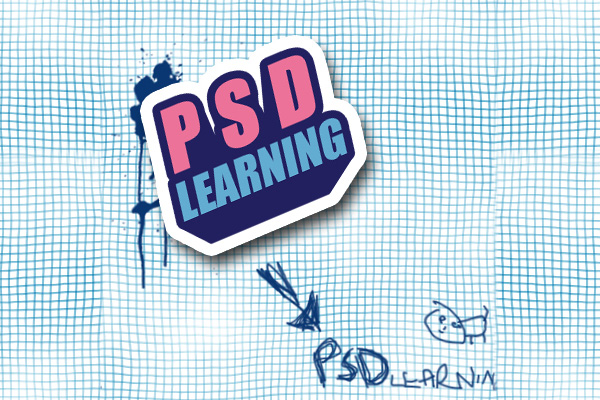
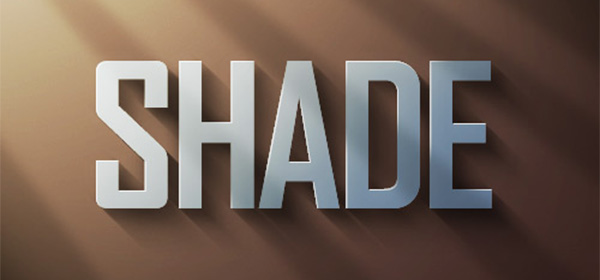










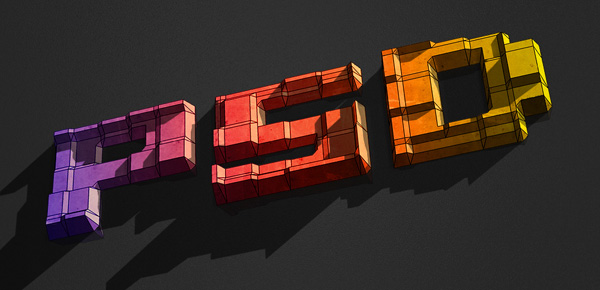


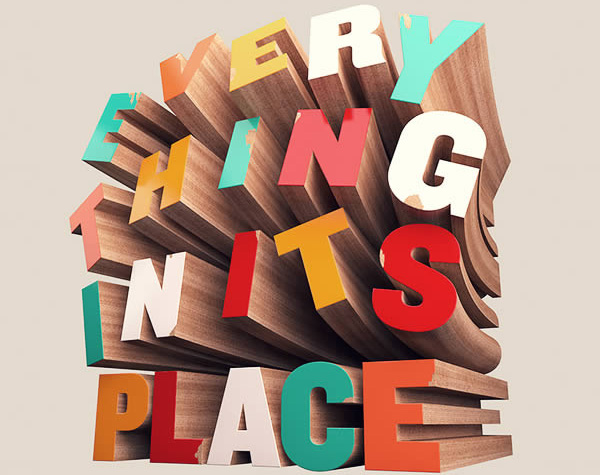




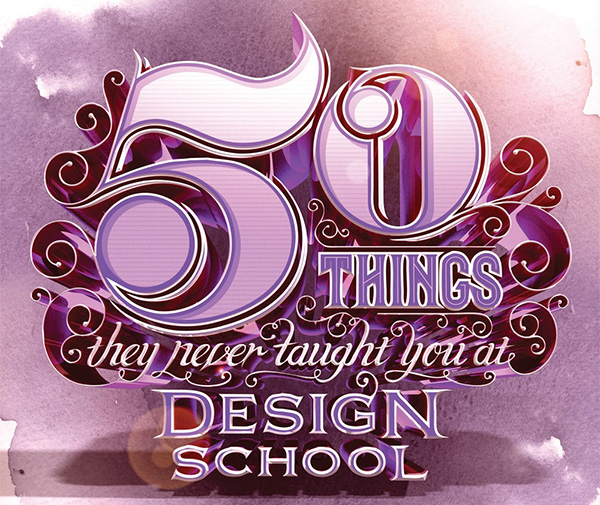


Comments
Post a Comment