Super Cute Easter Wallpaper Illustration Tutorial

Vector-Wallpaper Tutorial

Funky Wallpapers

Turning a Picture Vintage

Awesome digital bokeh effect in Photoshop

Create an Intensely Grungy Wallpaper

Water drops on a spider web
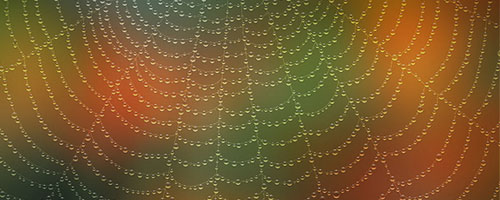
The ‘Creativity’ Wallpaper

Green Apple Style Design

Art wallpaper with stars

Create a Wavy Blackberry Style Wallpaper Design

Animated Rainbow Wallpaper
Create a Spectacular Grass Text Effect in Photoshop

Design an Extreme Grunge Wallpaper

Using some free stuff to create a wallpaper

Feed Your iPhone Tutorial

Design a Vista Styled Wallpaper

Fantastic Wallpapers

Summer Camp Wallpaper

The Dark Knight Grunge Wallpaper

Love Wallpaper for the desktop

Ads
Kung Fu Panda Wallpaper

Create a Grunge Rasta Design Wallpaper

How to draw Theatrical Scene Wallpaper using Cute Animal Icons

Luminescent Lines

Colorful Collage Style

Beautiful Rainbow Island Wallpaper

Create an Abstract Retro-Pop Wallpaper

Making of Dolphins

Ford Mustang GT500 – Abstract design

Favorite Bands Tutorial

Chroma Wallpapers

Mac – Colorful Design

Frosted Wallpaper

Autumn Wallpaper – Photo Effects

Making of Missing Piece

Making of Eos

Making of Fire Dragon

Full Moon in The Midnight Forest

Typography Wallpaper in Photoshop

Wave digital fusssion wallpaper

Ads

Comments
Post a Comment