Looking at how powerful Photoshop
can be in terms of photo editing, it’s probably not important if you
suck at taking photographs or being labeled an amateur photographer. As
long as you picked up a couple of Photoshop photo editing skills, it
will still impress those who sees it.

So the next time you want to publish some photos online, consider editing them so they look more impressive. Here’s a compilation of 41 Nicest Photoshop Photo Effects you can take into reference. Full content after jump.

So the next time you want to publish some photos online, consider editing them so they look more impressive. Here’s a compilation of 41 Nicest Photoshop Photo Effects you can take into reference. Full content after jump.
-
Mental Wave Explosion Effect
How to create a crazy explosion, like a mix of Magneto’s ability with Peter Petrelli’s power.

-
Realistic Water Reflection
How to easily add a realistic water reflection to any photo.

-
Displacement effects
How to use a variety of filters and techniques to produce an image in an experimental style.

-
Make Photos More Suggestive
Learn how to make the model in this tutorial more suggestive with awesome curves

-
Halftone Dots and Linear Light
A very cool linear light halftone dot effect in less than 2 minutes.

-
Retro Comic Book Effect
Creating a old comic book effect for your photos.
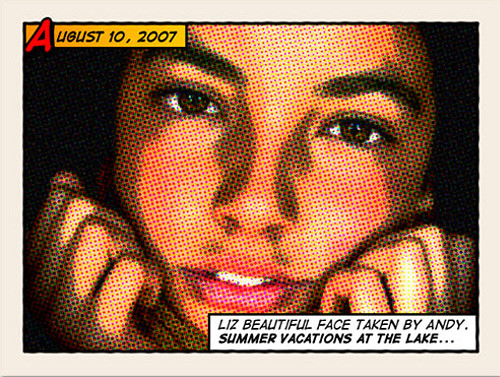
-
Add Realistic Rainbow To A Photo
Easily add a rainbow, even a double rainbow, to a photo.

-
How To Make Digital Photos Look Like Lomo Photography
Take a digital photo and make it Lomoified
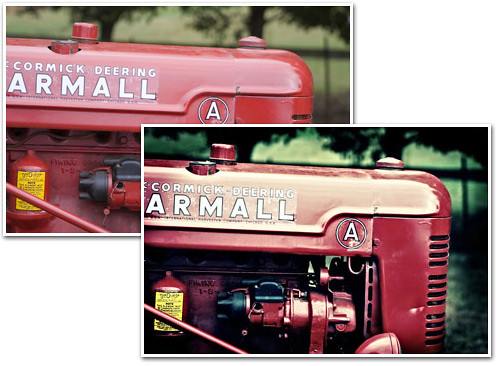
-
Creating a Rocking Silhouette
How to create a silhouette of a person taken from a normal photo, adding colorful light to it as if the light source is located behind this object.
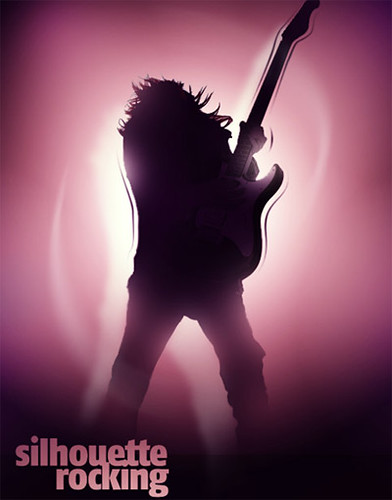
-
Adding Reflections To Sunglasses
How to add reflections, or at least, different reflections, to sunglasses.

-
Age Progression
Go about aging a woman’s face in Photoshop.

-
Alien Invasion

-
Dark Art Picture Style
How to combine some stocks and Photoshop techniques to make an amazing dark art picture style.

-
Bringing a Stone Statue to Life
How to take a stone statue and alter it to look life-like.
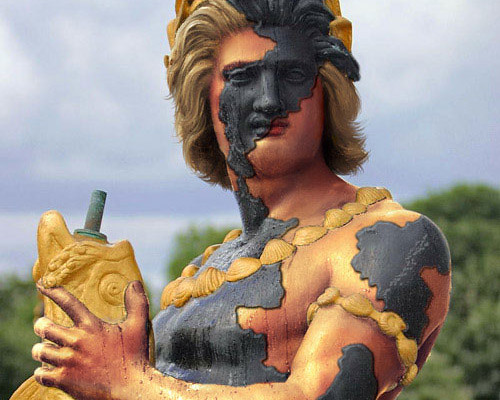
-
Changing Hair Color

-
Photo Edit Color Effects

-
Add Another Dimension
Create stunning effects using glows.

-
Crack and Peel
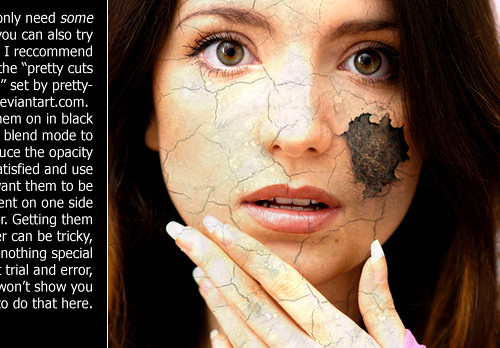
-
Cool Halftone Effect
How to create halftone patterns and creatively cut up an image of a model holding a boombox.

-
Creating Energy Spheres

-
Devil’s Eyes
How to make eyes look more sinister

-
Dynamic Lightning
How to spice up a fairly dull and flat photograph.

-
Eery-Eye Photo Manipulation

-
Expressive lighting effects
How to go about combining several lighting techniques

-
Fantasy Art

-
Fiery Photoshop Space Explosion
Creating a spectacular space scene featuring two planets colliding.

-
Color Hair Locks
Getting the hair colored in just few minutes.

-
Beautiful Lady Effect

-
How to turn your photo into movie-like effect

-
Mosaic, Fill A Photo With Photos
Create a bit of an optical illusion, filling one photo with many smaller photos, or at least, many copies of a couple of smaller photos.
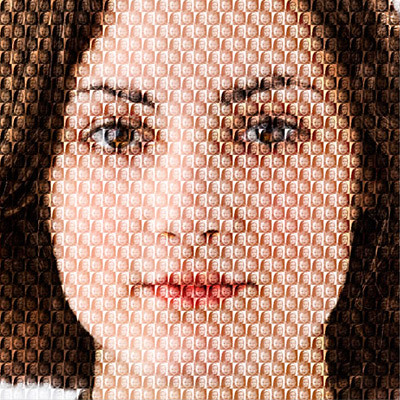
-
Photoshop Effects: Focus With Light
How to add focus to an image with light, using Photoshop’s Lighting Effects filter and multiple light sources.

-
Zombie
Turning Mandy Moore or anyone into zombie.
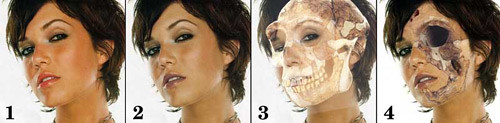
-
Super Slick Dusky Lighting Effects
Put together a sunset image mixing some vector shapes and dusky lighting effects to produce a slick image that would make a nice album cover for a chillout mix!

-
Transform a person into an alien
How to create a very cool looking alien using Adobe Photoshop
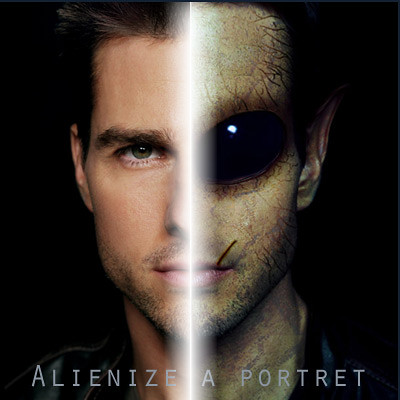
-
Seriously Cool Photoshop Explosion Effect
How to break apart a body, then add some awesome lighting and glow, and nopattern style, to finish the image off.

-
Reflective Bubble

-
How to Make Circle Pixels (Pop-art Style)
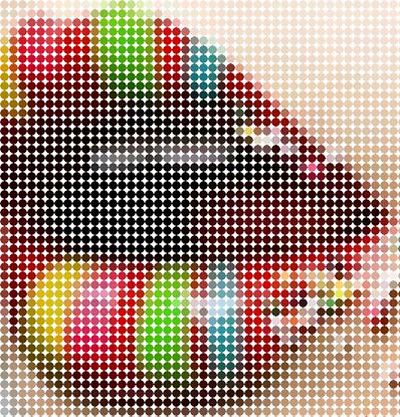
-
Easy Watercolor Painting Effect
How to easily make a photo look more like a watercolor painting.

-
Watercolor Effect

-
Realistic Tattoos
This tutorial uses a few basic photoshop techniques, masking, color adjustment, liquify and the resize and transformation tools.

-
Robotic Frog
How to take a regular frog and opened him up to reveal a mechanical skeleton.

Comments
Post a Comment