1.Wanna be a Na’vi?
If you’ve seen the “Avatar” movie, you’ll be fascinated with all the effects and sceneries in the planet Calypso. Let your creativity go wild and turn you portrait to a Na’vi! This tutorial will show you how.2.Turn a simple photo to a Comic Book Page
Let that child-hearted side in you take flight and use your imagination. This tutorial will teach you how to create a comic book effect just like the ones kids go crazy for.3. Dark and Surreal Geometric Space Poster
Giving it a little twist will make it stand out. Go ahead and put a little mystery in your portraits. In this tutorial you will learn how to get that cool look.4. Create a Colorful Background
A colorful studio background is just a few clicks and tricks away. With this tutorial, an amateur shot will look like it’s professionally taken in minutes.5. Abstract Love
Love to play with colors and shapes? Create an amazing abstract manipulation to your photo using adjustment and masking techniques. This tutorial will teach you how to use the wrap tool in CS5.6. Create a Cool Panorama with Photoshop
Learn how to make a panorama using photoshop. Make those scenic shots pop with level adjustments & photo stitching. To perfect this effect you need Adobe Bridge, Camera Raw and of course, Photoshop CS5.7. Create Your Own Underwater Fantasy
This effect is fascinating! Bring your underwater adventure fantasy to life. Get the picture using blending mode tricks, Photo filters and other complex Photoshop techniques.8. Customize Your Dream Car
Everybody has a dream car. You can make one too! Customize the body paint of your favorite car model and make it as if your own. With this tutorial you will achieve this using color adjustments and layering with Photoshop.9. Create that Old Photo Effect
Old photos always bring back memories and it’s beautiful to see. The older the photo the better it gets. Get that vintage look with Photoshop using layer style effects, filters & easy tools.10. Romantic Effects
Romance is blossoming in the air. A romantic photo is always appreciated and admired by all. Create a romantic feel to your photos. This tutorial will help you. Using tricks with the gradient tool, adjustments and layering.11. Cool Water Effect
Get Liquefied! Turn a picture into a water splash image. It’s always fun to look different and unique. This tutorial will allow you to play around and use your creativity.12. Create Suspense in Your Photos
Dark, scary and mysterious – that’s what a suspense scene should look like. Create that thrilling scene using Photoshop.In this tutorial, combination of tricks will be used to accomplish such art.

13. Singing Fruit Effects
Add a little twist to your fruit pictures. Make them look like as if they’re singing. You will realize this by using layering and selection techniques in Photoshop.14. Easy HDR Effect Using Photoshop CS5
Making a High Dynamic Range photo usually involves 3 layers of different exposures. In this tutorial, the process is being simplified only by editing 1 image. This technique is best for beginners.15. Mold Paint Splatter to Your Face
Get artsy and learn an effect that will show as if you have thrown a large paint ball onto a face. With this tutorial you will learn simple techniques with layers and blending properties. Enjoy!16. Romantic Sunset Background Effect
The sunset is always a beautiful element to add to your backgrounds to make it look lively. In this tutorial, learn how to get the effect using the transform tool, burn and dodge tool, clone stamp tool & smudge tool.
17. X-Ray Image Effect
Attention to all Photoshop fans and followers! Here’s an effect that will surely thrill you to the “bones”. Yes, to the bones. With this tutorial you will get a unique x-ray effect to your images – even on fruits! Learn how to get the effect using the pen tool, blending modes & other basic tools. Have fun!18. Design a French Perfume Poster
Create that elegant poster for a perfume brand. Very chic and sassy effect! This Tutorial will teach you how to get the effect using gradients, blending modes and some basic tools.19. Correct Photos Using Photoshop CS5
Here’s an easy tip to correct those photo blemishes or if you just want to improve your shot. This tutorial is for beginners and intermediate users of Photoshop.20. Magical Stardust Photo Effects
Create a magical feel to your photos and add on some stardusts — never magical without them. This tutorial is great for those who want to realize their magical wonderland image. You will be using filters, blending modes and tons of layering.21. Create a Cool, Vibrant Image Using Stock Photos
Get those old stock photos and combine them to make one whole image. This tutorial will teach techniques such as texturing, custom brushing, stock images, 3D, lighting effects and typography.23. Fake Those Evening Shots
You can now turn your daylight shots to a dramatic evening scene. Just follow the easy steps in this tutorial, and you’ll surely achieve the effect.24. Total Make-over
Photoshop makes it easy for us to get “the look”. With easy techniques and tools, we can change our simple portraits to masterpieces. In this tutorial, you’ll be using brushes, blending, and other basic techniques.25. Create a Sad Scenery
Art is a great outlet for feelings. In digital art, Photoshop is an essential to create a wonderful piece. If you feel gloomy, this tutorial would be a great help for you to create that sad picture.26. Make a Golden Tree
Who knew gold can grow on trees? Create your very own imaginative golden apple tree. In this tutorial, you can turn an ordinary tree into a fortune! Just follow each step and you’ll get the effect using Layer Masks, Stamp Tool, Layer Style Effects.27. Create a Cool Lighting Effect on Your Backdrop
Make your image pop out and give it life with an intensely awesome backdrop. This effect can be achieved by using gradients, layering effects and lighting.28. Create a Pop-up Christmas Card with Photoshop
Pop-up cards taken to another level. This Christmas time, send your loved ones an unusual gift. This is a pretty complex process but it will definitely be worth it. Pay close attention to details and you’ll get the effect.29. Ice Sculpture Image
Ice sculptures are wonderful pieces of art. Try making one for yourself, using Photoshop. This effect requires patience and passion, for it is a bit complex.30. Put Colorful Flowers on Image
Flowers always makes everything beautiful. Turn a simple portrait into something eye-catching. This effect will teach you how to improve images with objects without destructions.31. Remove Unwanted Objects in Your Photo
Remove those unwanted objects from your background to get a better picture. With this tutorial, it’s made easy using the Pen Tool and other Filling techniques.32. Selective Sepia Effect
This cool trick will let you emphasize an object in your photo. This is a common trick to most of the professional photographers. Good thing, with this tutorial it is made easy for beginners and intermediate Photoshop users. Just a simple setting on the Hue & Saturation and you’re good to go!33. Add Lighting Focus to Your Photos
Improve your shots and add Lighting focus. It will give it that bright sunny effect. A great tutorial like this is very handy for photographers and photography fans. It only requires a few tricks here and there, and you’ll have that happy sunny effect.34 . Star Diffusion Photo Effect
This dramatic effect is perfect for romantic photos. Giving it that feeling of warmth and romance. This tutorial is simple and is Photoshop user-friendly.35. Create an Eye Catching Digital Illustration
Make a photo standout and be catchy. For fans of digital arts, this tutorial is just right for you. It’s pretty complex with all the different techniques like lighting & gradients. But it’s all worth it when you finally see the result.36. Flaming Image Effect
Make a sizzling fire art with this photo effect. This tutorial is good for intermediate users and pros — beginners can give it a go too. It’s a complex technique but the result is promising.37. Transform a Simple Portrait to a Painting
Turn that old, boring photo into a funky painting — using Photoshop. This tutorial will give you a step-by-step guide to achieve the look.38. Create A Dramatic Smokey Effect
The Smokey Effect is really impressive and very catchy. It may seem intimidating when you try and analyze the process just by looking at the image. On the contrary, it’s very simple and fast. Every fan of digital arts should try this.39. Photo Combination Technique
This incredible photo technique allows digital artists to make their very own image of paradise. Combining stock photos and techniques will realize this effect.40. Dreamy Vintage Effect
Iv’e always liked looking at my grandmother’s old photos. Now, I don’t have to wait till my photos will turn 50 years old before I can call it vintage. It’s made possible by using Photoshop. This photo effect is very basic and fast. Now I can enjoy scanning through photos with that vintage touch.

41. Greek Sculpture Photo Effect
You can turn your photo into something that gets displayed in
museums. How cool is that? With this tutorial you will get this effect
using a lot of Extracting , Overlaying techniques and more.42. Improve Image Make-up
If you want to spice it up, put some make-up on your dull, lifeless photo. In this tutorial you will learn using different blending modes and techniques.43. Create A Car Chase Scene
Get that exciting adrenaline rush in your images. A car chase scene
isn’t complete without striking lights, rushing scene and a cool car.
This tutorial will take approximately 4-5 hours — All worth it when you
see the results!
44. Scattered Pixels Effect
Get sucked into the digital world. Get that spreading pieces effect
and make a cool shattered pixels image. This effect will be acquired
using layers masks and Cloning.
45. Intense Shouting Scene Effect
You can feel the tension in the image – angry, loud and intense. Create your own shouting scene effect using this tutorial. Using filters, layers, layers’ masks and adjustments.46. Create Rainbows and Stars on Background
Get creative and funky! Put colorful stars, rainbows and other
shapes on your background. This is a pretty basic technique. Fast and
easy to do – just follow this tutorial and you’ll get the effect in a
jiffy.
47. Pencil Sketch Portrait Effect
Now you wont have to pay a sketch artist to have your photo in
pencil. You can make one for yourself using Photoshop. This tutorial
will help you get that classic look, using filters and layers.
48. Awesome Neon Effects
Fascinated with cool, glowing neon lights? Recreate your photos with this effect. This tutorial will help you achieve this effect step by step.49. Human Aquarium
Anything is possible with Photoshop. Creating fantastic images is a few clicks and tricks away. In this tutorial you will be manipulating an image of a human aquarium. Using Photoshop CS5 or Cs4, you can achieve this effect in an estimated time of 2 hours.50. Chinese Ink Painting
Chinese Ink Paintings are very mysterious. It’s wonderful to look
at, you wont even notice you’ve been staring at it for too long. You can
create your very own Chinese Ink Painting effect using Photoshop. It
will take 1-2 hours, but the result is a masterpiece – if you do it
right.

















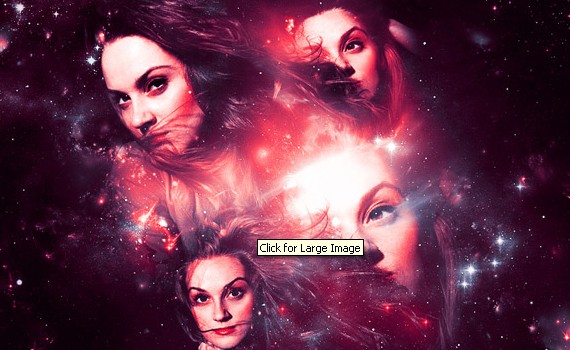





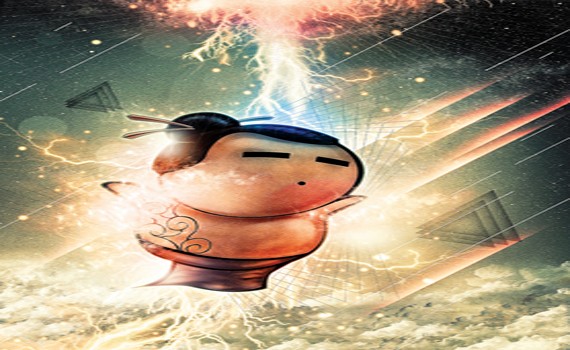





















Comments
Post a Comment